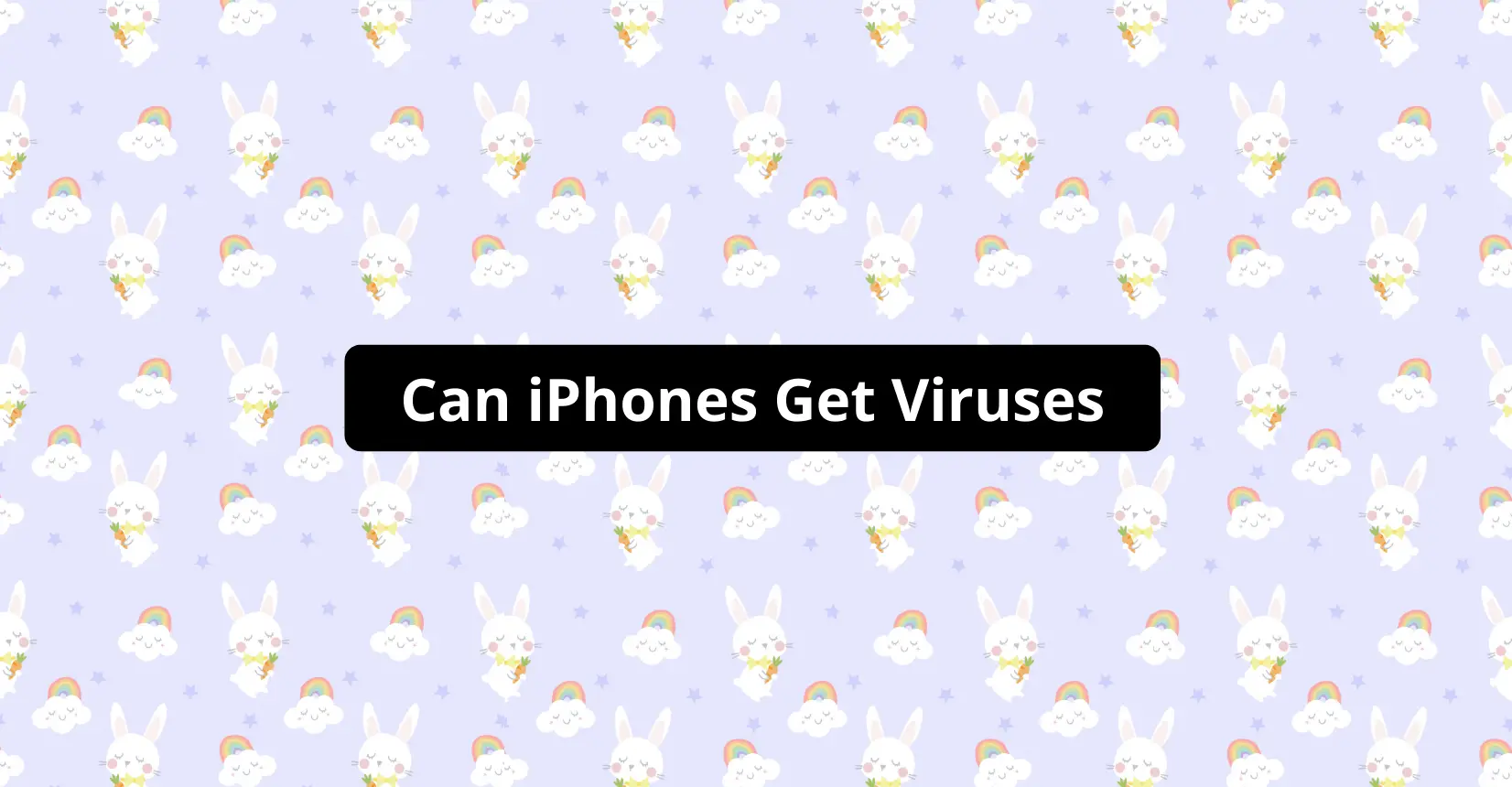✅ We last checked all the steps in this guide on iPhone with 17.2.1 installed. The latest iOS version is 17.2.1.
Do you think your iPhone has caught a virus? We suggest you stay calm as iPhones are not known to be prone to viruses. iPhones are most susceptible to viruses when users have them jailbroken. A jailbreak makes iPhones vulnerable to viruses and malware.
How can iPhones get Infected with Malware?
As it turns out, iPhones can also get infected with malware, but they can only catch them under certain conditions. The most common way an Apple device can catch malware is through malicious apps that users may download from unverified third-party app stores. These malicious apps can load malware onto your iPhone automatically.
Can iPhones Get Viruses through Safari Browsing?
iPhones cannot catch viruses through Safari directly. Nonetheless, hackers may use the browser as a gateway to infect your device. Some illegitimate websites are unsafe to visit on Safari, so you should always be careful when browsing. Some suspicious pop-ups might appear that you must not click on.
#1 Suspicious Emails/Links
You can encounter virus or malware attacks through suspicious emails or links that redirect you to a webpage where malware gets installed into your iPhone. We advise users always to check when they receive an email from a questionable account and if it is sent to multiple recipients.
Suppose the email you receive or link that pops up appears unfamiliar and suspicious. In that case, you should probably stay away from it.
How to Check for Malware on iPhone?
Once you are suspicious that your iPhone contains malware, there are several indications that users can look out for. We have mentioned some of these indications below. Another point to note is that other factors could also cause these indications.
#1 Slow Speed
It is a cause for concern if your device is running slower than usual. However, several other factors could also cause this issue. Check out the following few indicators.
#2 Data Usage
One of the first indications of virus or malware in your iPhone is rapid data depletion. The virus is constantly communicating with its creator and using your data for this communication. It causes greater data consumption; thus, a spike in average data consumption is a good indicator of malware intrusion in your device.
#3 Pop-up Ads
Suppose you start encountering suspicious and irrelevant ads as pop-ups while browsing the internet. In that case, chances are that a virus has infected your device. In this case, you should avoid clicking on these ads to prevent a possible worsening of the situation.
#4 Unwanted Apps
One of the key indicators of a virus intrusion in your system is having unwanted apps downloaded to your iPhone. Trojans download apps into your system in the same design as legitimate and original apps to avoid detection. If you see an app on your iPhone that you do not remember downloading, you better check for its authenticity. It is wise to delete the app if it appears suspicious.
#5 Battery Drain
Like data consumption, these viruses are actively communicating with their hosts, which also consumes some battery. Given that you are doubtful about your battery draining too fast all of a sudden, you should visit battery settings and see what is consuming the battery so much. A virus could be at the heart of this increased battery consumption.
#6 Apps Constantly Crashing
Having a virus in your iPhone makes your apps malfunction. They would crash too easily and frequently. The iPhone’s internal security prevents infected apps from sending data into your iPhone, leading to the app crashing. This phenomenon is good at indicating whether your iPhone has a virus or malware.
How to Clear Viruses from iPhone?
What should you do next if you can confirm your suspicion that your iPhone is under attack from malware, virus or spyware? Although it takes some time, it is better to hard reset your iPhone and remove any threats than to live with the fear of a virus corrupting your data. It is preferable that you reset your iPhone to an older backup.
#1 Back up Through iCloud or iTunes and Factory Reset your iPhone
To back up an iPhone, connect to WiFi and back up your data to iCloud or iTunes. Once you have a backup, you can factory reset your device safely.
Step 1: Go to Settings and tap on your name at the top
Step 2: Go to iCloud
Step 3: Select iCloud Backup
Step 4: Press on Back Up Now
Step 5: Wait for the backup to finish
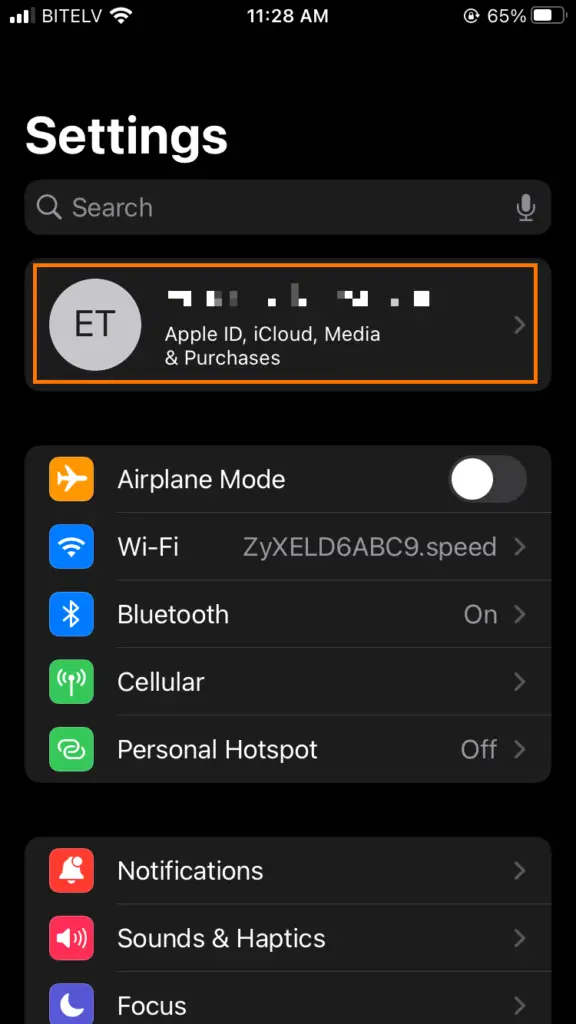
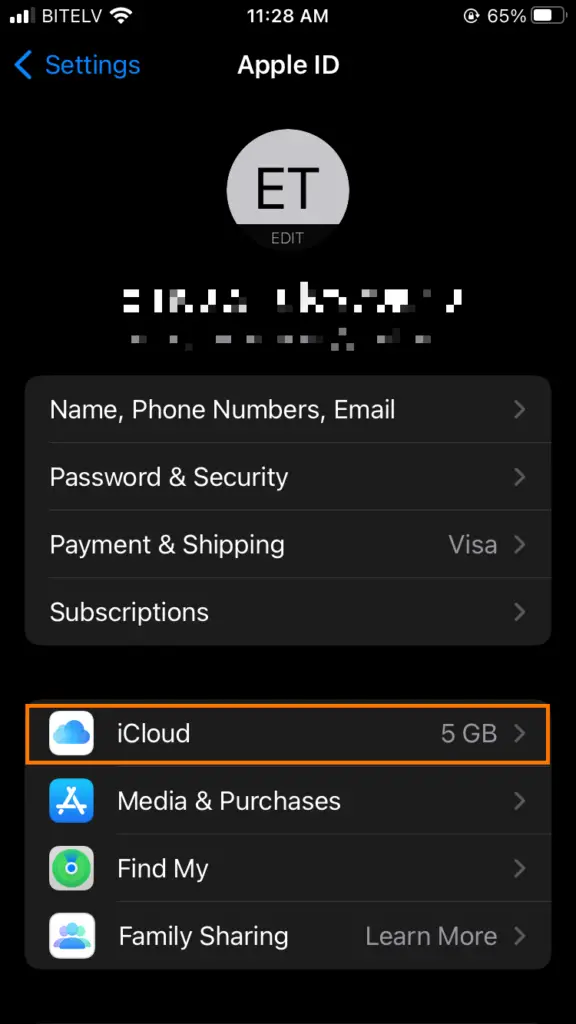
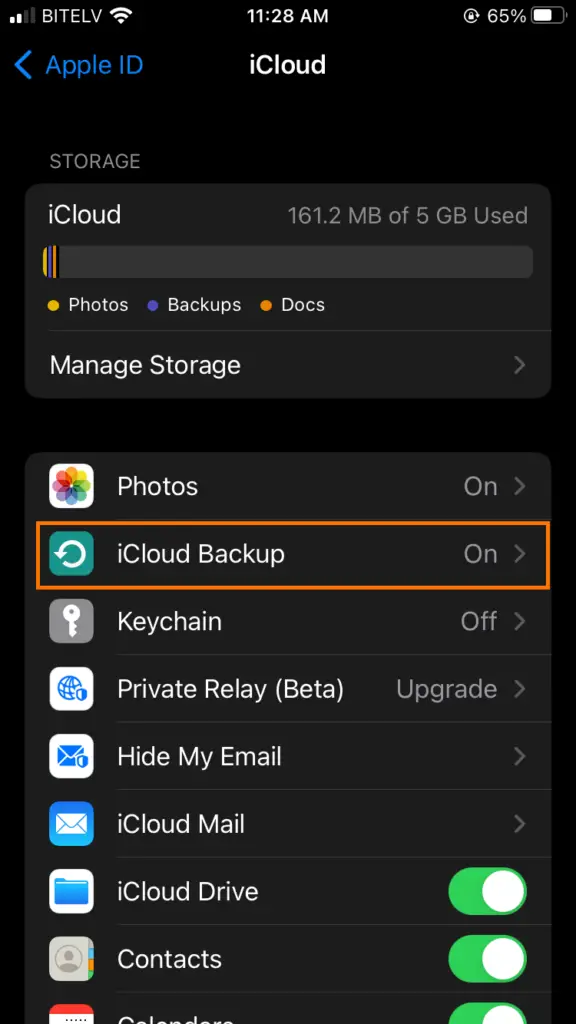
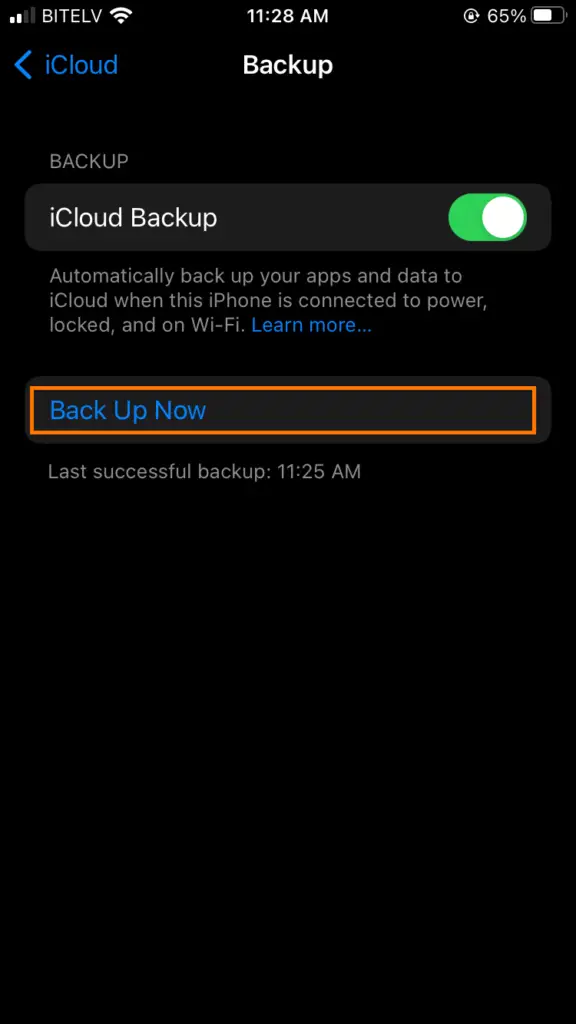
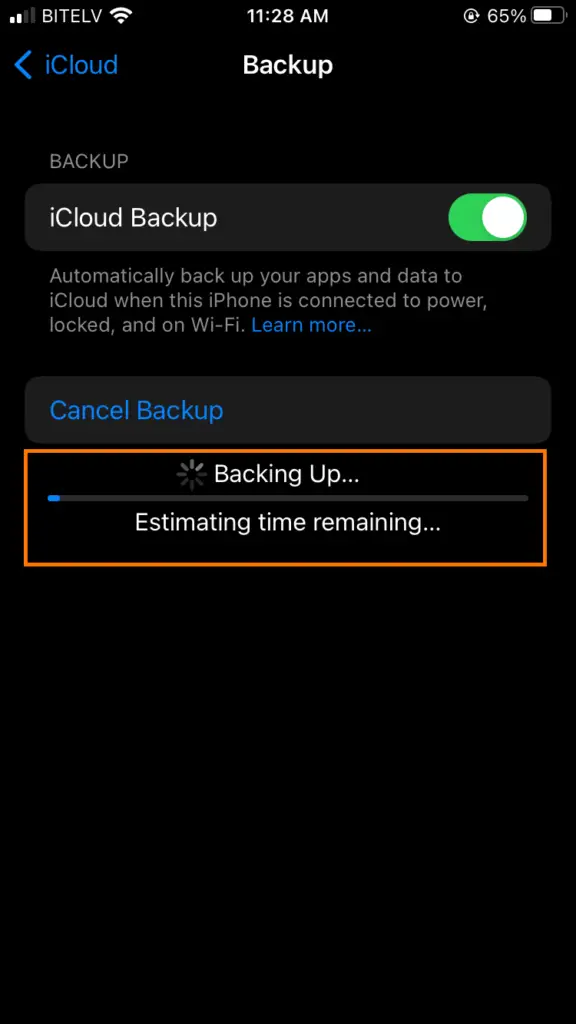
Now go to Settings > General > Transfer or Reset iPhone > Erase All Content and Settings > enter your pin when the iPhone prompts you > tap on Erase iPhone to confirm the action. After the reset is successful, your iPhone will have erased all data, including the viruses in your system.
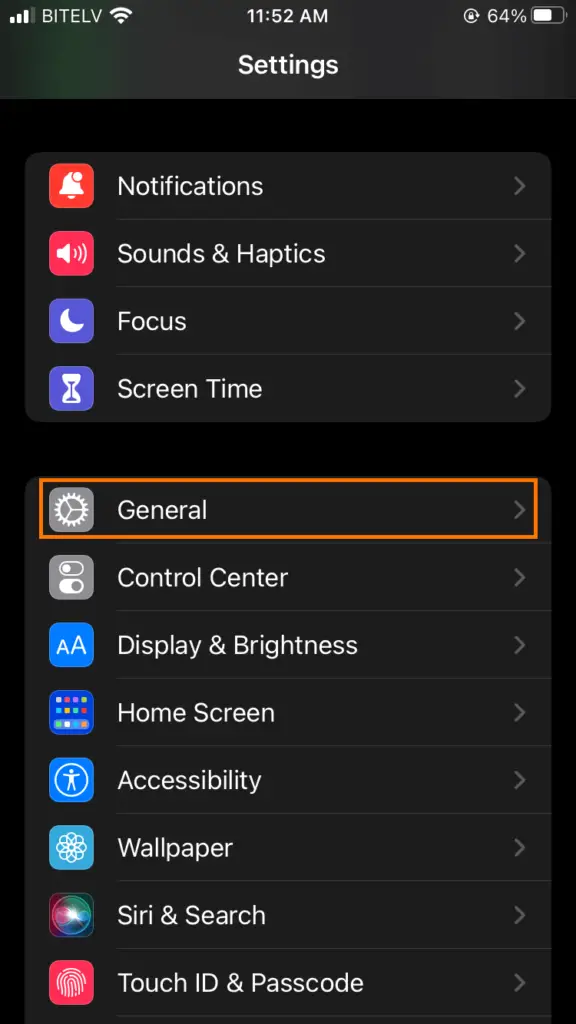
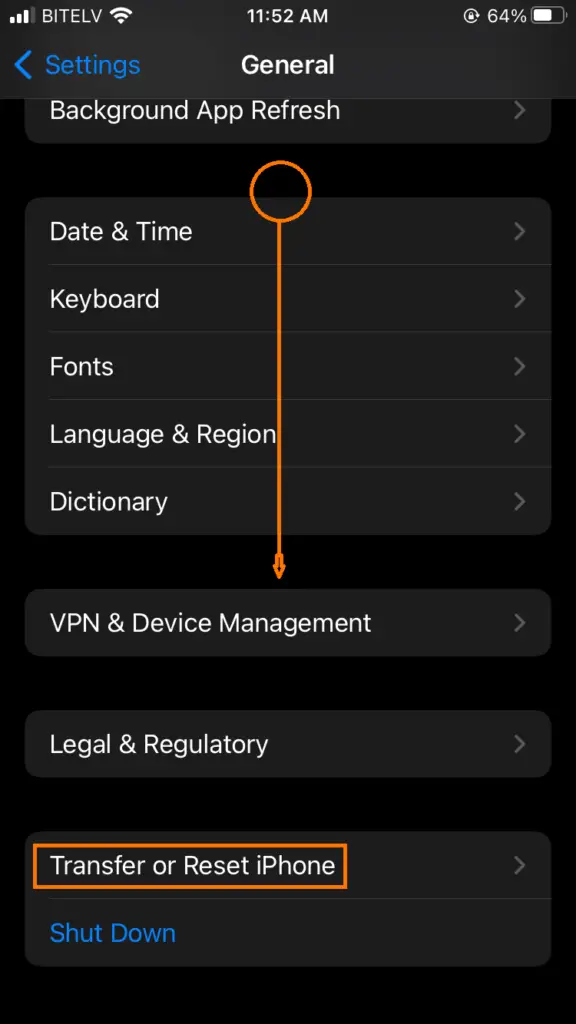
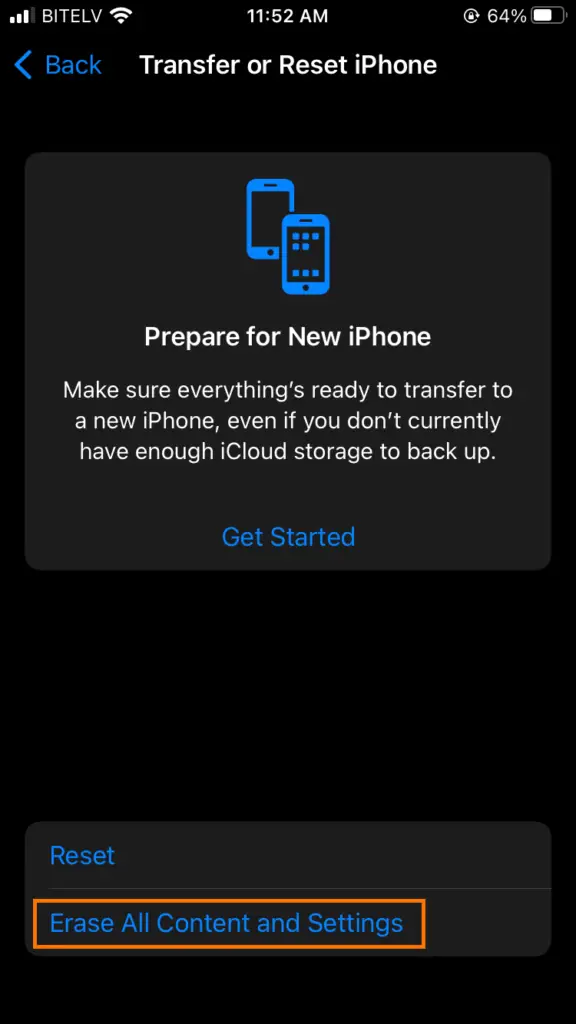
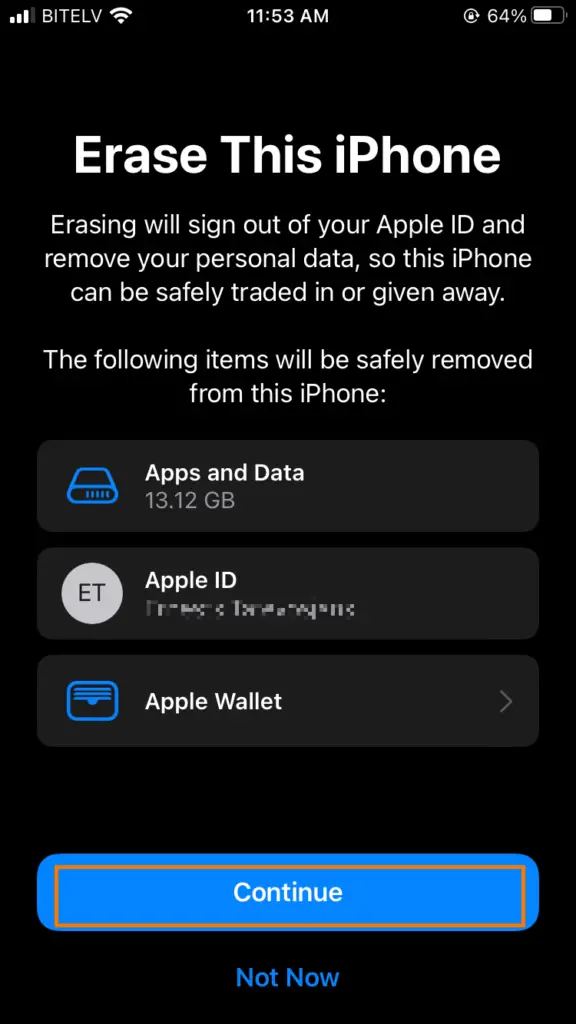
How to keep iPhone Safe from Viruses and Malware?
There are some ways you can protect your iPhone from virus or malware threats. Your precautionary measures are the best firewall against these threats.
#1 Regularly Update iOS
iOS offers a robust virus protection mechanism to users. Nonetheless, even then, it is not entirely foolproof. You can update your iOS to protect your iPhone from virus infiltration as newer viruses can penetrate through the security of older iOS versions.
#2 Turn off Cookies in Safari
Prevent your iPhone from accepting cookies in Safari. Cookies are tiny text files that attackers can use to steal your financial transactions, passwords or other important information.
Users may also clear older cookies by opening Settings > scroll down to Safari and click on it > tap on the Clear History and Website Data. All Safari cookies will get removed from your iPhone.
#3 Disable Bluetooth
Disable the option if you do not have a Bluetooth device connected to your iPhone. It will help boost your battery life and will prevent potential means for viruses to enter your device software.
#4 Use a VPN
Public wireless networks can be insecure. Therefore, users should use a VPN when they connect to a network they do not trust. The Virtual Private Network will add an extra layer of security.
#5 Ensure that the Website you Visit has HTTPS Protocol
Attempts to browse the internet through a suspicious hotspot can compromise your iPhone’s personal data, including your passwords. We recommend that users enter public WiFi hotspots through a secure HTTPS protocol.
Furthermore, it is ideal if the websites you visit also have an HTTPS protocol. It would be best if you disabled automatic connection to public networks in your iPhone settings.
#6 DO NOT Jailbreak your iPhone
We cannot stress this enough. Do not jailbreak your iPhone under any circumstances if you wish to keep it secure from viruses. Jailbreaking or rooting your iPhone will bypass most of its built-in security mechanisms, making a virus attack much more likely.
Summary
In most cases, iPhones are not vulnerable to viruses unless the user has jailbroken their device. If your iPhone has caught a virus or malware, your best bet at fixing it is to perform a hard reset on it. Please let us know in the comments if our solution helps you and if you have more suggestions to keep your device secure. If users take the necessary precautionary measures, they need not worry about viruses in their iPhones.