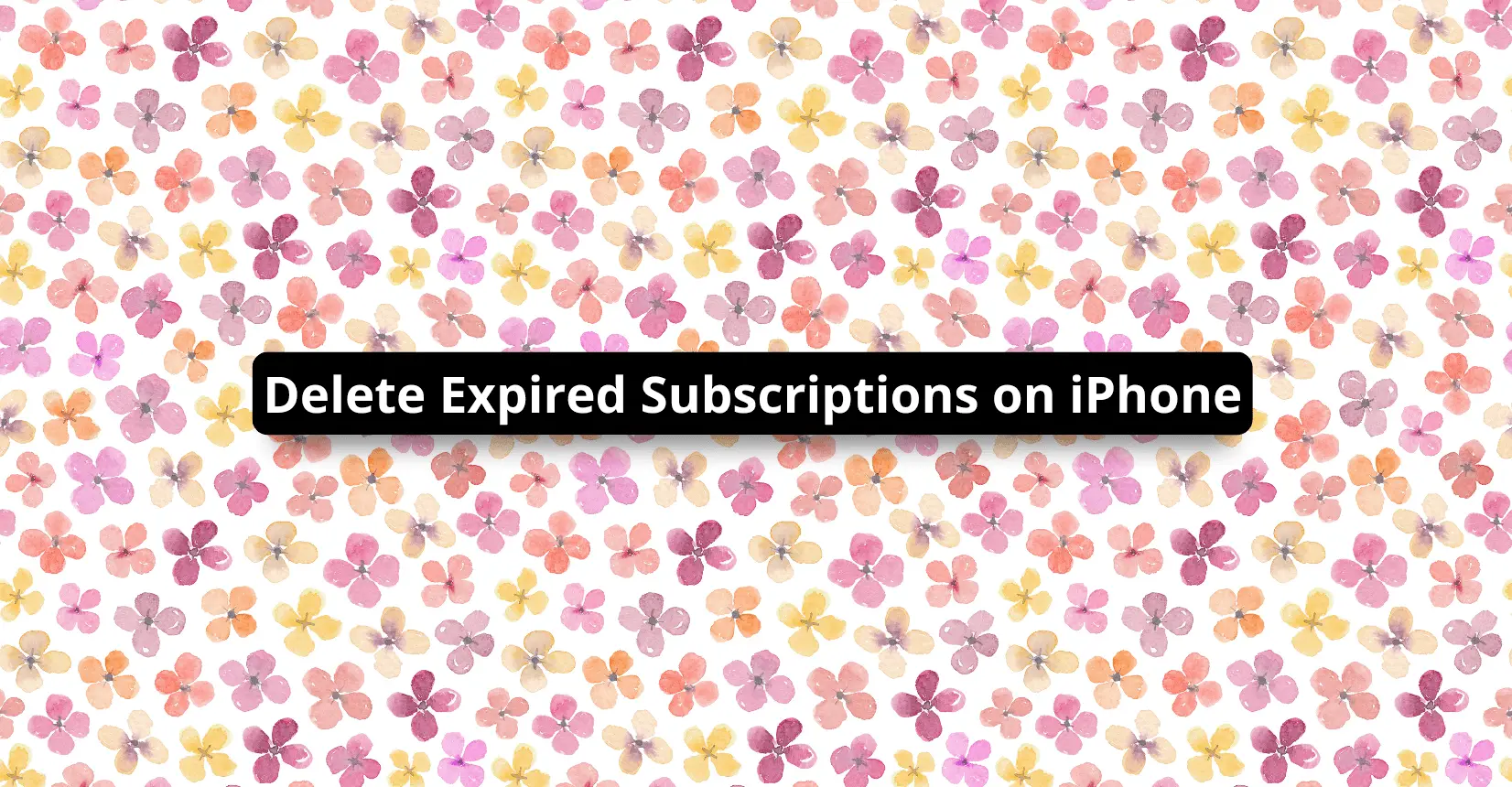✅ We last checked all the steps in this guide on iPhones with 17.2.1 installed. The latest iOS version is 17.2.1.
There’s no way to delete expired subscriptions on your iPhones as much as you want. Expired subscriptions stay on the list of all your subscriptions for a year. If you want to delete expired subscriptions permanently, all you can do is wait for a year for the subscription to disappear on its own.
Why Would Anyone Want to Delete Their Expired Subscriptions?
It’s frustrating to see old, expired subscriptions clogging up in your settings. It can be tiring to try and manage multiple subscriptions you have. Getting rid of old subscriptions you’ve stopped using is an easy way to organize them better.
How Can You Manage Subscriptions On iOS?
Managing all your subscriptions might seem like a hassle, but you don’t have to worry. You can easily purchase, renew and cancel subscriptions made by you or your family members through Apple’s App Store. To access the list of subscriptions you have, see the instructions below:
- Go to settings
- Tap on your profile picture
- Tap on subscriptions
- Tap on a specific subscription to check, renew or cancel it
Removing Expired Subscriptions on Your iPhone
You can’t manually delete or remove an expired subscription on your iPhone. If you want to stop seeing a subscription in your App Store, you’ll have to wait a year before it automatically disappears.
Why Can’t I Delete Subscriptions on My iPhone?
It’s always a hassle to start a new subscription. Each time, you’re required to fill in tons of information. As more and more apps turn towards a subscription-based model, managing them all can become quite tricky.
Most times, people use an application infrequently. In this case, it doesn’t make sense to continue with a subscription for an application you’ll use once every two months. That’s why a feature that manages to track your current subscriptions, expired and otherwise, is godsent.
You can easily renew and cancel each subscription with a tap. No longer will you need to go through the hassle of a long process to subscribe to a new application. And once you’ve stopped using a subscription, it will automatically disappear after an appropriate period.
How To Delete App Purchase History On iPhone?
Every purchase you make gets listed in the purchase history. Having a few apps is not bothersome, but a long list of old apps cluttering your purchase history can be frustrating to scroll through.
Unfortunately, you can’t delete your purchase history, but what you can do is hide them. Once you find the app, it won’t appear in your purchase history. Follow the instructions mentioned below:
- Go to the App Store and tap on your name
- Select Purchase
- Tap on the app you want to hide.
- You’ll get multiple options, one of which would be to hide the app from the list.
You can easily unhide apps as well. Here, you’ll go to the App Store and select your name. You’ll find Hidden Purchases when you scroll down in your account settings. Just find the app you want to unhide and select it.
How Do I Permanently Delete Purchased Apps From iCloud?
You can quickly delete purchased apps from iCloud through your iOS, Mac, and Windows.
For iOS, here’s what you need to do:
- Go to settings
- Tap your profile picture
- Click on iCloud
- Under storage, you’ll find the option “Manage Storage.”
- Select Backups
- You’ll find multiple devices listed if you have signed in through a single iCloud account. Select the device which has the app you want to delete
- Select Show all apps
- Turn the toggle off for the app
- Select “Turn off & Delete” in the pop-up message following the previous step.
For MacOs, you can follow the mentioned steps to delete apps you’ve purchased on iCloud:
- In System Preferences, select Apple ID
- Select “Manage,” which appears in the lower-right corner
- On the list of applications, select the app
- Click on the option to Delete All Files
For Windows, you can delete purchased apps by:
- You’ll have to install the iCloud desktop app before you can proceed. You’ll have to sign in through your Apple ID and would have to verify it through your device
- Once you have installed the iCloud app on your windows, go to storage
- You’ll find all your applications listed down. Select the one you want to delete
- Select Delete Documents and Data
- A warning might pop up. Just select Delete, and you’ll be good to go.
When Do Expired Subscriptions Disappear On iPhone?
It takes expired subscriptions one year to disappear automatically on your iPhone from the expiration date. If you’re tired of many subscriptions clogging up, you have to be a little patient. This feature is helpful as you can easily renew an old subscription if the need ever arises.
How To See What Apps I’m Paying for on A iPhone
It’s easy to find your purchase history from your iPhone, iPad, or another Apple device. Go to settings, and under your name, you’ll find “Media & Purchases.” You can select View Account from here and see your Purchase History.
The list has a helpful feature of letting you select the data range for which you want to see your purchase history. You can find the amount you were charged and other details regarding the purchase through the list. You can also see your purchase history by accessing reportaproblem.apple.com. You can see your purchase history by:
- Go to reportaproblem.apple.com.
- You’ll be prompted to sign in through your Apple ID and Password
- Once you sign in, you’ll be able to access a list of all your recent purchase history
How To Turn Off Auto-Renew On iPhone
The auto-renew feature saves you the hassle of going back and forth to renew your subscriptions. But, for people who have multiple subscription-based services which they no longer use, it can lead to unwanted and unnecessary charges.
You can follow the steps below to turn the automatic renewal process off:
- Go to settings and select your profile picture
- Tap on subscription
- Scroll down to find the subscription you want to cancel in the Active section
- Once you find the subscription, please select it
- There you’ll find multiple options. One of them would be to Cancel the Subscription
Voila! You’ve successfully stopped the automatic subscription process for that service.
Final Thoughts
iPhone has multiple user-friendly features, but it can be challenging to track them all. With every update, features and settings get shuffled around, and it may become difficult to navigate through them to find what you’re looking for. Rest assured, whatever new features come out, we’ll be here to answer all your questions regarding iOS and your Apple devices.