✅ We last checked all the steps in this guide on iPhone 13 with 17.2.1 installed. The latest iOS version is 17.2.1.
If you have iPhone 13 but struggle to use the device because of personal problems related to dexterity or motor control functions, adjusting touch sensitivity could come in quite handy.
iPhones have the features to recognize different touches. And if you need, you can also disable the feature to wake up the smartphone after touching the screen.
The purpose of this article is to guide you through the basics of modifying touch sensitivity on the iPhone. Once you finish reading this, you will know how to adjust touch sensitivity on iPhone 13 and more.
How to Customize Touch Accommodations?
To get started, go to Settings and tap the Accessibility tab. Next, pick Touch and go to Touch Accommodations. Finally, enable Touch Accommodations.
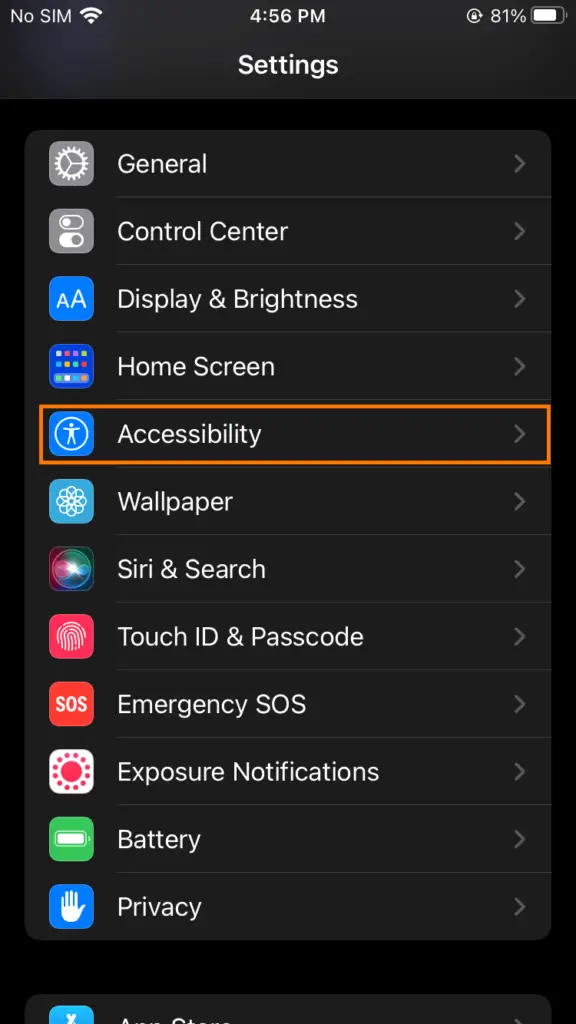
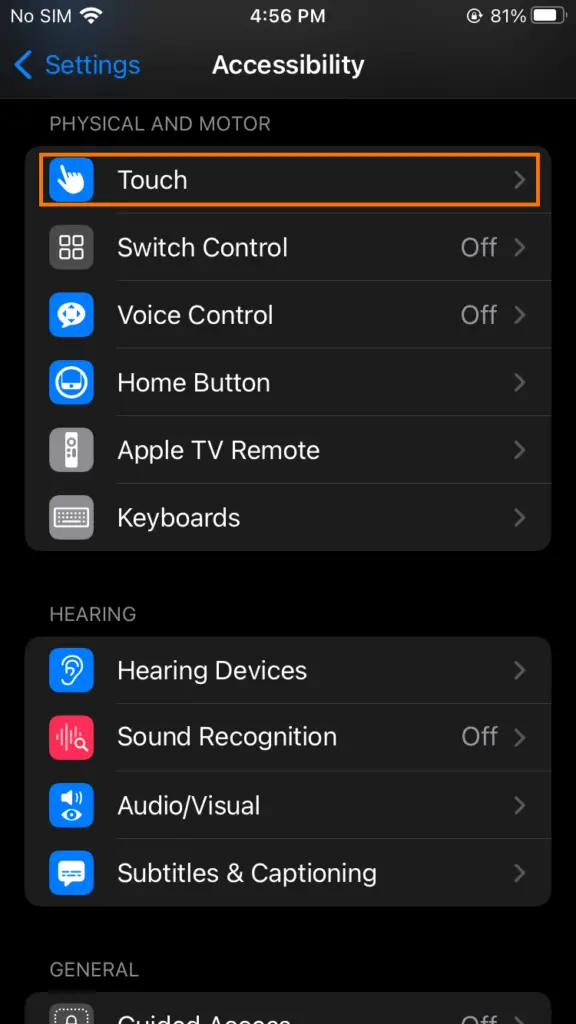
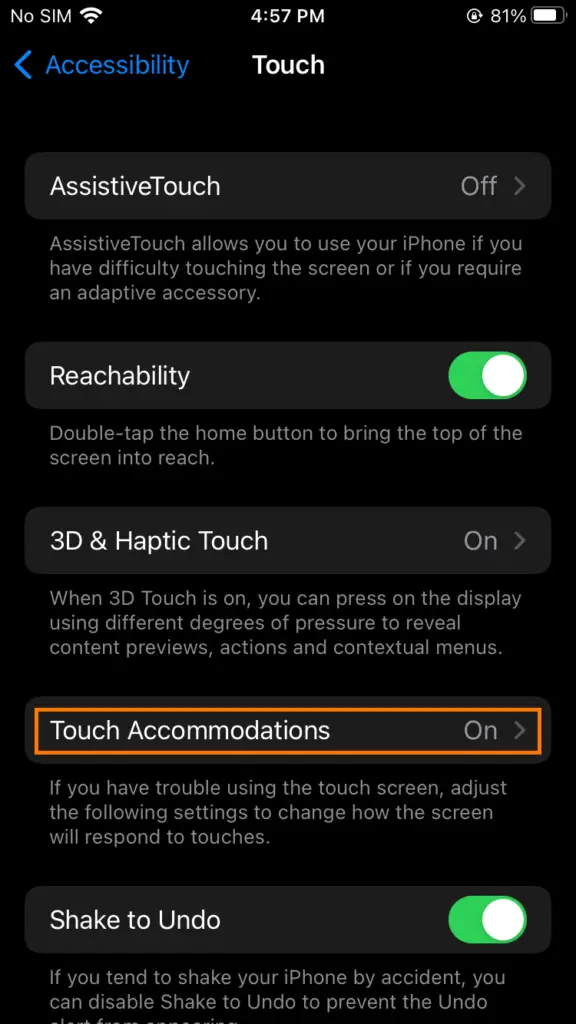
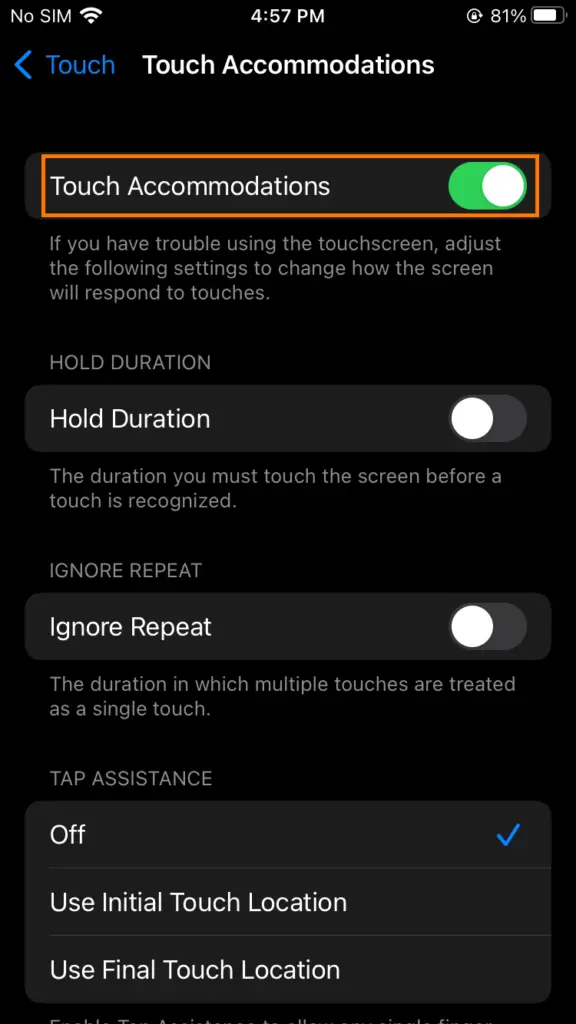
This is going to be the main tab to modify touch sensitivity settings. On iPhone 13 that runs iOS 15 or later, you can:
- Program the smartphone so that it responds to the last or first place you touch. For this, you will need to use Initial Touch Location or Use Final Touch Location setting.
- Enable the option to react to multiple touches as a single touch. For this, turn on Ignore Repeat and then use the minus and plus signs to adjust how much time delay should exist between each touch.
- Disable unintentional swipe gestures. For this, tap on Swipe gestures and enable the feature. Now, you can modify the amount of movement that is needed for your gestures.
- Modify touch durations. For this, enable Hold Duration and use the minus and plus buttons to modify the delay for touch response.
Adjusting Touch-and-Hold Timing on iPhone 13
The touch-and-hold gesture feature allows iPhone users to access content previews, contextual menus, and actions. To adjust the gesture performance, you need to follow these steps:
- Navigate to the iPhone’s Settings and go to Touch via Accessibility.
- Tap Haptic Touch
- Pick between Slow or Fast touch duration
- Use the image at the bottom of the screen to get the feel of the new touch gesture
Is iPhone 13 Pressure Sensitive?
Determining whether the iPhone 13 is pressure sensitive or not is something you do on a case-by-case basis. For some users, the pressure sensitivity could be just right, whereas others might find it too much.
iPhone 13 Touchscreen Problems
Figuring out the touch sensitivity settings is only one part of the equation when talking about the screen of the iPhone 13. You may also run into various touchscreen-related issues while using the device.
Unresponsive Touch Screen
An unresponsive touch screen is one of the most common problems. The odds are that the screen is not responding because it is damaged.
Damaged Screen
Physical
An example of physical damage could be you accidentally dropping the device on a hard surface, such as concrete pavement. A drop can shatter the screen or shake the iPhone enough that the screen becomes unresponsive.
Water
iPhone 13 has some resistance to water, but you should not expect the smartphone to perform optimally if you let the water get in. Liquids affect your iPhone, and that includes the touchscreen.
In case you drop the device in the water, take it out ASAP and shut it down, and then let the iPhone dry.
Excessive Heat
It is not a good idea to leave the iPhone exposed to heat. As a rule of thumb, you do not want to leave the device exposed to the sun or other sources of heat.
How to Fix Touchscreen on iPhone 13
Fixing the iPhone 13 touchscreen can be tricky for those who are not tech-savvy. Nevertheless, you still have a few options that do not require much technical knowledge, so try those before you decide to take the iPhone to the repair store and get the screen replaced.
Calibrate Your Touchscreen
Touchscreen calibration is the first suggestion to fix the problem. Open the Compass app and follow the on-screen prompt to rotate the smartphone so that the red dot rotates around the circle. To get the ball rotating, you will need to tilt the iPhone’s screen and wait for the dot to make a full circle to finish the calibration.
Update Device
iOS updates usually work for solving multiple issues, and an unresponsive touchscreen is no exception.
Go to Settings, tap General, then select Software. Next, click on Automatic Updates and enable both Download iOS Updates and Install iOS Updates options.
Force Restart iPhone 13
Force-restarting the iPhone is another example of a solution to fix various technical issues. To force-restart the device, press and release the Volume Up button and the Volume Down button as well as the side button. As soon as the Apple logo appears on the screen, release the side button to initiate the force restart.
Remove External Screen Protector in iPhone 13
If there is an external screen protector on the iPhone, you can try removing it and see whether the touchscreen becomes responsive. Be careful when you are removing the protector, however, because it can cause even more damage.
Reinstall iOS Firmware via iTunes
Restoring the device via iTunes is worth a try as well. Connect the iPhone to a computer via a USB cable or a Wi-Fi connection and launch iTunes.
You will see the device icon at the top left of iTunes. Click on it and then select Summary. Next, click Restore and follow the on-screen instructions to reinstall iOS via iTunes on your iPhone 13.
Replace the Screen
The last bit of advice is to get the iPhone 13 screen replaced. You can buy a screen replacement and do the job yourself or find a local smartphone repair shop and ask for their help.
Why Should I Adjust the Touch Sensitivity Settings?
If you are on the fence about adjusting the touch sensitivity settings on iPhone 13, you need to understand that there might be some changes in the overall state of the device and that it no longer responds to your fingers like before. Thus, making some adjustments can improve the situation.
How to Change iPhone 13 Touch Sensitivity Settings?
You can adjust the touch sensitivity in the Settings. Tap on the Accessibility tab, then Touch, and you will see Haptic Touch as the third option below AssistiveTouch and Reachability.
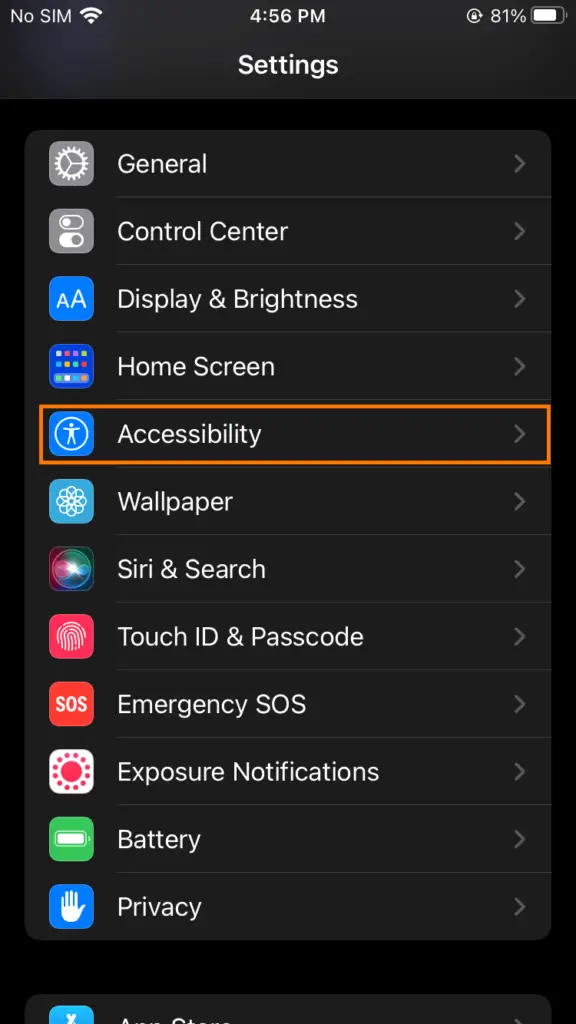
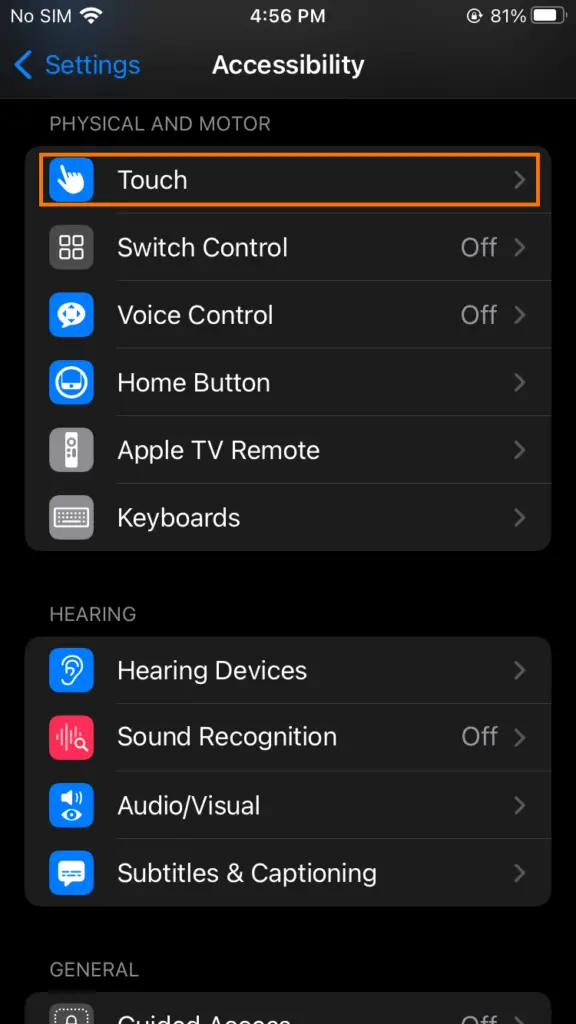
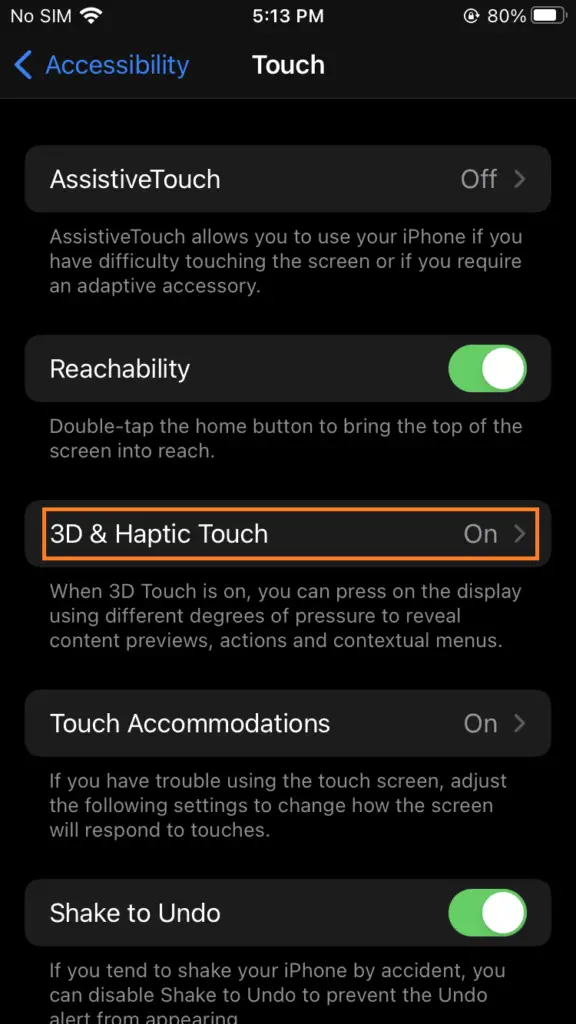
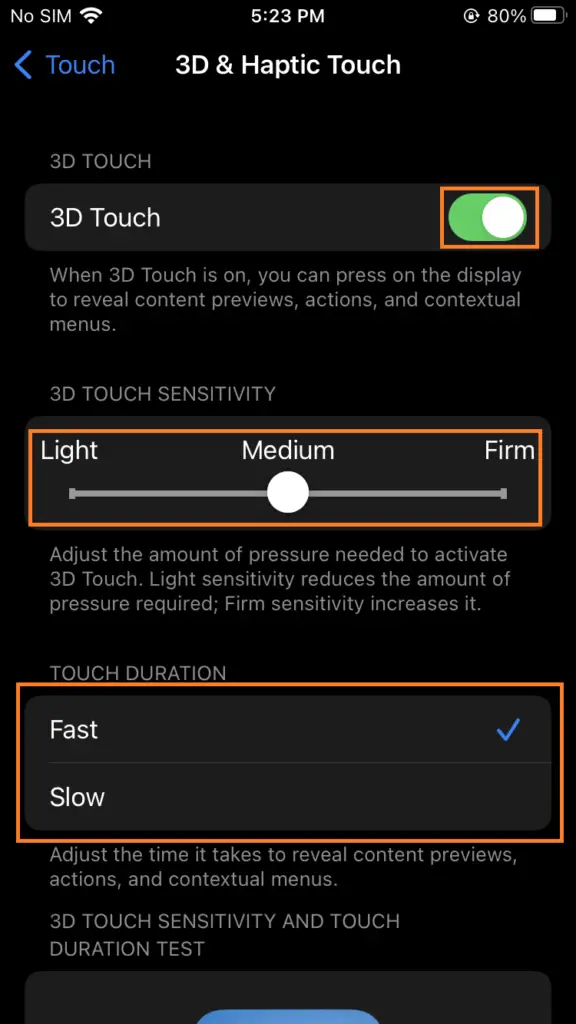
From here, you can adjust the sensitivity with a slider that ranges from light>medium>firm. Test different variations to decide which of them feels the best for you.
How to Restart iPhone 13 If the Touchscreen Is Not Working?
If the touchscreen is not working and you want to restart the device, you need to force restart it.
To force-restart iPhone 13, press and release the Volume Up button and the Volume Down button as well as the side button. Once you see the Apple logo appear on the screen, release the side button to initiate the force restart.
Conclusion
So there you have it. Hopefully, this guide will answer questions that you might have about iPhone 13 touch sensitivity and touchscreen-related problems. As always, if you have any questions, feel free to ask them below. And if you find the information provided in this article helpful, share it with others.
