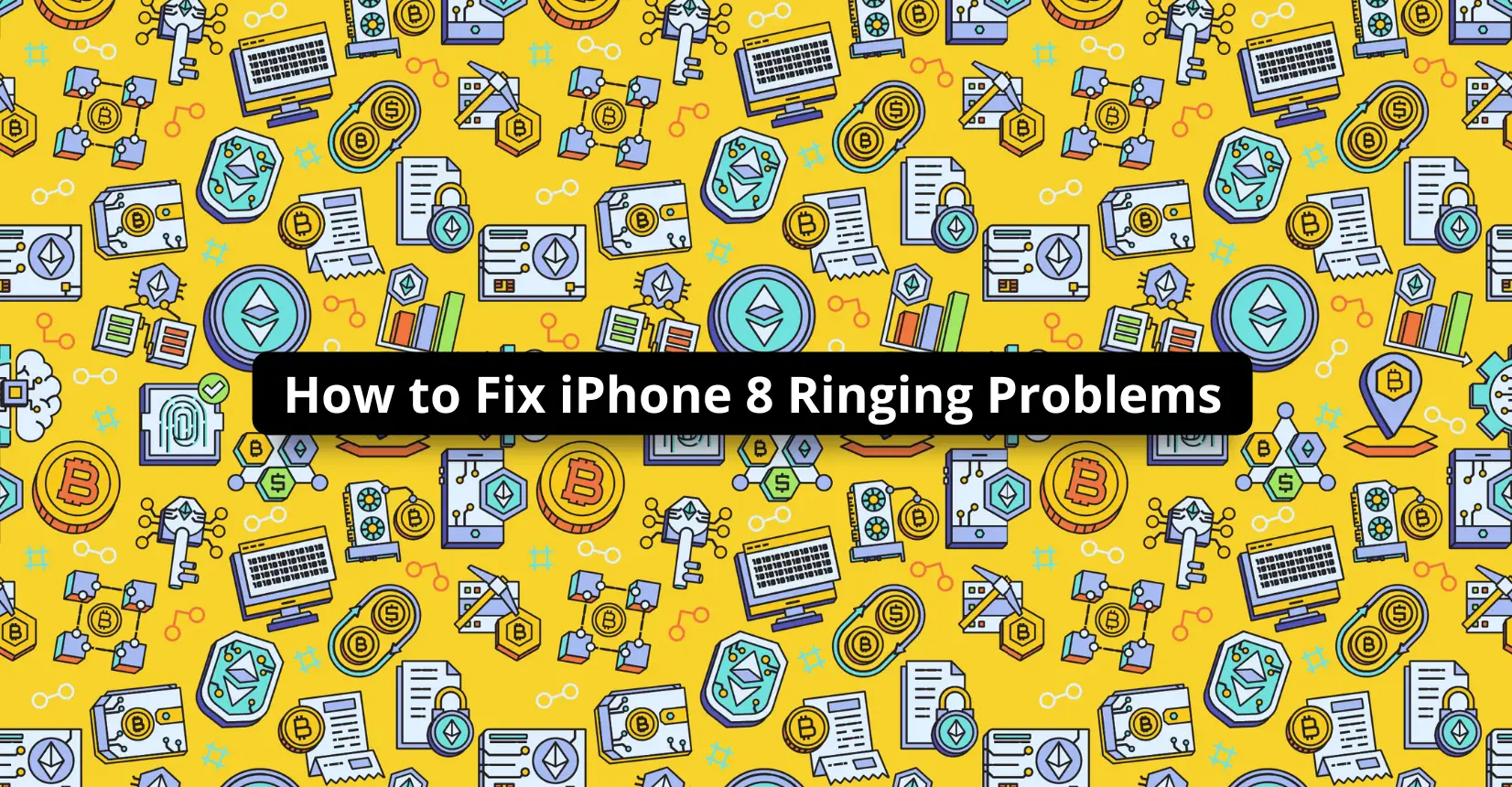✅ We last checked all the steps in this guide on iPhone 8 with 17.2.1 installed. The latest iOS version is 17.2.1.
If you are having problems with your iPhone 8 ringing, there might be a few potential reasons why that is happening. Not hearing a ring tone might make you miss important calls and lead to various issues.
Here are some tips to help you solve the problem.
Disable the Do Not Disturb Mode
Let’s start with a simple yet effective suggestion. It is possible that the iPhone is set to the Do Not Disturb mode, meaning that the notifications are off, including phone calls. Having the Do Not Disturb mode enabled means that incoming calls end up in voicemail.
Access the smartphone’s home screen and check if the crescent moon icon is highlighted or not:
You can disable the mode by tapping on the moon, so it is no longer highlighted. Also, keep in mind that you may make special permissions to certain phone numbers and let them call even if you have enabled the Do Not Disturb mode.
Check if the Phone Is in the Headphone Mode
The headphone mode might also be preventing the iPhone from ringing. If an iPhone thinks that it is playing a ringtone but is stuck in a mode that actually sends the sound to an unrelated device, such as earbuds you have in the same room, it is natural that there will be issues with the ringing.
To solve this one, play a bit with the Airplane mode by enabling and disabling it multiple times with your finger-tapping.
If you have earbuds around, plug them in the phone and unplug them to make the iPhone realize that the earbuds are not connected to it.
See If Custom Ringtones Are Working
When a ringtone is not there even though a person calling you is not blocked from the contacts, check whether you have assigned a custom ringtone to that person.
It might even be that the default ringtone you downloaded and are using on the iPhone is not properly optimized for the device or the operating system. Switching to a different ringtone altogether might be just enough to get the iPhone’s ringtone working properly.
Confirm the Number Calling You Is Not Blocked
It is no surprise to see iPhones have the feature to block certain incoming numbers. People want to avoid telemarketers and just annoying people in general.
The odds of blocking a phone number accidentally are also there. Thus, go to the Call Blocking and Identification tab, which you can find in the Settings, and double-check for contacts that you might have blocked unintentionally.
To unblock a number, swipe it to the left while you are viewing the list and tap the Unblock tab.
Turn off the Silent Mode
If you are in an important meeting or a movie theater, you usually disable the smartphone’s sound so it does not disturb you and other people. For that, there is the silent mode.
Since there is a button for this feature, it is also possible that you might have flipped it accidentally. Check whether the iPhone is in silent mode. If it is, flip the button back to get rid of the silence.
Increase the Smartphone’s Volume
There are some instances when you might be using a relatively difficult-to-hear ringtone. And if the smartphone’s volume is set too low, it is understandable that you cannot make the sound.
Increase the iPhone’s volume and ask someone to call you to test the sound. In case you do not have anyone around you to help, play a video or an audio file to confirm that the iPhone’s sound levels are okay.
Reboot the iPhone
It should not come as a surprise that restarting the iPhone is another possible solution to the problem. Follow the steps in the picture below to restart the smartphone and check whether that fixes the ringtone problem.
Update iOS
Make sure that your smartphone has the latest iOS version. Missing an operating system update could cause various performance problems, and that includes malfunctioning ringtone. You can check for the missing updates in the General Settings tab. If you see a notification, do not hesitate to download and upgrade the iPhone’s iOS.
Check for Damaged Hardware
The last bit of advice in this article is about checking for potentially damaged hardware, particularly those parts concerning the audio.
If you are not tech-savvy and cannot pinpoint whether the smartphone’s hardware is in good enough condition, take the iPhone to a Genius Bar or a local smartphone service shop and seek advice from someone who is well-versed in matters related to iPhones.