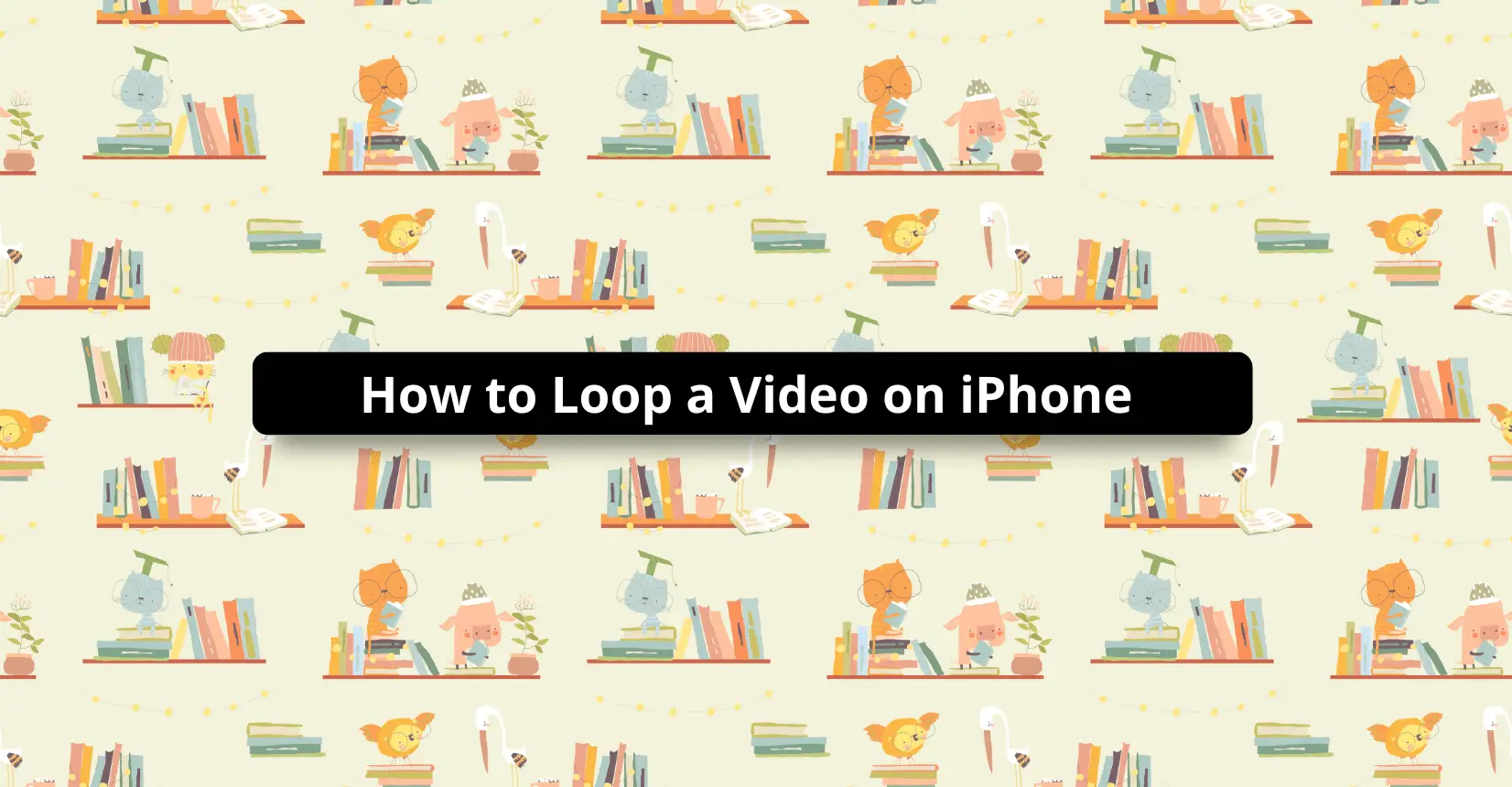✅ We last checked all the steps in this guide on iPhone with 17.2.1 installed. The latest iOS version is 17.2.1.
Answer
Have you ever wondered how you may loop a video on iPhone? Just browse your iPhone and select the video you want to loop. Tap on settings and select repeat slideshow. Your video will loop back and forth until you stop it.
Have you ever felt like capturing your memories into a looped video on your iPhone? If that is the case, then you are at the right place. This article will explain how to loop a video on your iPhone.
Looping is a tool that allows your video to repeat a fixed number of times. We see plenty of looping examples these days, most commonly the GIFs that repeatedly play, making them more interactive to watch. In an iPhone, you can use the looping tool in many ways. Proceed below to learn more about loops!
How to Loop YouTube Videos on iPhone
One forum that users most widely use for video streaming is YouTube. Luckily for iPhone users, you can apply the looping feature when streaming a video on youtube. To loop videos on youtube, open the app and select the video you wish to loop.
When the video starts streaming, scan for the vertical 3-dots icon on the top right of your screen. Press the icon, and some options will pop up. In this menu, tap the Loop Video option. Tapping on the option will enable the option, and a message will pop up at the bottom of your screen, prompting users accordingly.
The video you are playing will start again once it ends, toggling the looping feature. The video will repeat itself endlessly until you leave the app.
How to Loop a Video on iPhone Using Apps
Looping is a feature that users regularly use. There are plenty of apps on the App Store that allow iPhone users to loop videos. In the section below, we have discussed few of these apps. We will also explain how to use the looping tool without any third-party application.
Boomerang
Boomerang is a free-to-use application on App Store. You may use Boomerang to create short looping videos from 10 quickly captured images. Follow the given steps to get started.
- Download the Boomerang app from App Store and open it.
- Swipe left on the welcome page and tap the Get Started option at the bottom.
- The application will prompt you to allow camera access. Allow Boomerang access to the camera and your device.
- After setting up the application, start recording loop videos while pressing and holding the shutter button.
- If you are satisfied with the looping video, tap on the Save option or go back and record again!
Additionally, you can follow the video below to learn how to use Boomerang expertly. This application allows you to share your videos directly to Facebook, Instagram, and much more!
Loopideo – Loop Videos
Loopideo is a third-party application that makes looping video seamless and easy. The set-up for this application is easy and allows you to play the media on external devices. Loopideo enables users to create loops without a time limit and gives them the liberty to choose multiple videos to loop simultaneously.
Just download the application from App Store and complete the set-up before you can begin playing around on the app. Watch the promo below for Loopideo – Loop Videos.
Looper
Looper is one of the few free applications on the App Store that allow an infinite repetition of your videos. It contains features such as external screening and an export option with fixed repetitions. Download and open Looper from the App Store and follow the steps below to operate it.
- Once open, tap the Plus icon at the top of your screen.
- From the pop-up menu, select Camera Roll and tap on All Photos.
- Choose from your gallery the video you wish to loop.
- At the bottom right corner, a red repeat button will appear. Tap on this button.
- A slider will appear that you can use to adjust the number of repetitions. Drag this slider towards the right if you want to loop the video indefinitely (50 times is the maximum limit).
- Tap the check mark on the right of the slider once you have adjusted for the repetitions.
- Press the download icon to download your looped video from Looper. It will store the video in your camera roll.
iMovie
iMovie offers another excellent way to loop your video clips. The application allows you to create and export media and other creative projects. The instructions below will guide you how to loop your videos using iMovie.
- Download and launch iMovie and select the clips you want to loop.
- Tap on the View menu and choose the Loop Playback option. The video you selected will loop until you stop it.
- Tap on the Share button to export your video to the gallery. Alternatively, go to File > Next > Save to save your video on your iPhone.
How to Loop Video on iPhone Using Repeat Slideshow
There are some ways to loop videos on iPhone without using third-party applications. One of these ways is to use the repeat slideshow option on iPhone.
- Browse your iPhone media and select the video or images you want to make into a loop.
- Put this video or images in a new album in your gallery and rename it to any name you like.
- Now go to Settings > select the Repeat Slideshow option under the Photos section.
- Now open the video and play it. The video will loop and play until the user stops it.
How to Create Loops of Live Photos on an iPhone
Another in-built option for iOS users to create loops is Live Photos. Users can create as many looping videos as they want. Just follow these steps and start away.
- Open the Photos application on your iPhone to view all Live Photos.
- Go to Albums > Media Types > Live Photos. Select the pictures that you wish to loop on the next screen.
- The Live option is on the top left corner of your screen. If the image you selected is suitable for loop, then tap the Live Photos option.
- You can select Live, Loop, Bounce, or Long Exposure options. Bounce will allow you to create a clip that bounces back and forth like a GIF. Meanwhile, Loop repeats your video in the forward direction only.
Here is a complete guide on how users can operate Live Photos on iPhone:
Summary
This tutorial presents iPhone users with multiple options to use the looping tool. Looping is a fun and captivating video format for the audience. Users can loop their videos using Boomerang, Loopideo, Looper, iMovie, Repeat Slideshow, and Live Photos, among other options. Please inform us in the comments if you are having fun playing with the video looping feature on your iPhone.