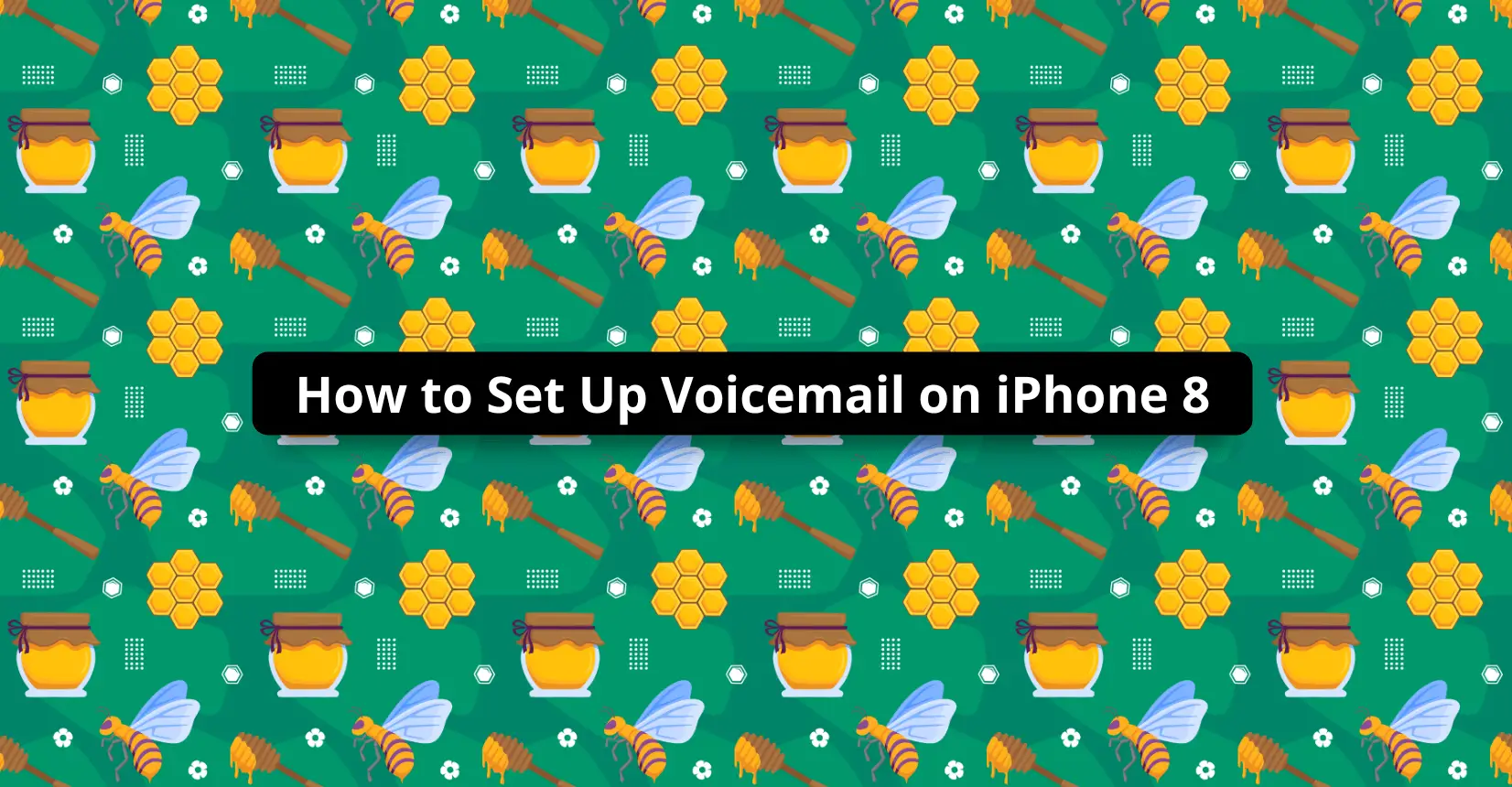✅ We last checked all the steps in this guide on iPhone 8 with 17.2.1 installed. The latest iOS version is 17.2.1.
There are times when you cannot reach someone with a phone call, and leaving a voicemail is a better way to get your message across than it is to text.
Voicemail systems have a user interface that allows recipients to manage voicemails. There are also notifications to inform about a new message waiting to be listened to.
While voicemails are not as popular as they were before, some people still prefer them as one of the go-to communication methods.
If you have an iPhone 8 and want to set up voicemail on the device to not miss potentially important messages from others, this guide should help you.
Enabling Voicemail
To start, you need to click on the Phone application that should be located on the iPhone’s home screen. It is a white phone on the green background that you use to make calls.

After opening the app, you will see a few different options at the bottom. Click on the Voicemail tab, which is located on the right. If there is no Voice mail icon – try doing 2 things:
- Restart your phone with SIM card installed. Voicemail icon may disappear when SIM card is taken out on turned on iPhone or if you turn on phone without a SIM and then insert SIM card.
- Try to call your own number from your own iPhone (just dial your own number from the same iPhone) – sometimes that makes voicemail icon to appear.

In some instances, clicking the Voicemail option might initiate a call. If that happens, you will need to follow audio instructions in the call to set up voicemail.
Now, if there is no call, you should see the “Set Up Now” button in the middle of the iPhone’s screen. In case you do not see the “Set Up Now” button, it means that the voicemail is already set up. Perhaps you transferred information from another iPhone to the one you have right now? Or maybe your iPhone 8 is used, and the previous owner set up voicemail.
After you click the “Set Up Now” button, you will be asked to enter a voicemail password. In case you got in touch with your cellular provider to set up voicemail, they should have given you a password that you need to enter.
And if you are setting up voicemail from scratch, you will need to create and enter a new password. Type the password, click “Done” to confirm it by entering again, and tap “Done” again to finish.
The last thing left is recording a greeting. You can pick the default option or create a custom recording. If you want to create your own, tap the Record button and say what you want to say. When finished, tap Stop.
You can use the play button to listen to a preview. If the greeting comes out in a way that you don’t like, tap Cancel and re-record it. When the greeting is to your liking, tap “Save,” and you should have everything set up.
Using Voicemail
To access voicemail, you will once again need to click on the Phone app and the Voicemail tab on the right. If there are voicemails, you will see the list from different recipients and can click on each message to listen to it.
Voicemail also provides information on who the sender is, how long the voicemail message is, and when you received the voicemail. If listening to a voicemail once is enough and you do not want to keep the message on the iPhone, you can remove it by tapping the “Delete” button.
There is also the option to get in touch with the voicemail sender right away. After you finish listening to the voicemail, click the “Call Back” button if you want to get in touch with the voicemail sender.
Solving Voicemail Issues
Overall, there should not be too many instances of voicemail problems so long as you follow all the steps and set it up properly. In case you encounter problems, try restarting your smartphone by holding down the Power button. Like with other performance issues, restarts usually solve them.
Lastly, you could get in touch with your cellular provider and ask them for some assistance, especially if you encounter problems setting up the voicemail rather than using it after the setup.