✅ We last checked all the steps in this guide on iPhone 13 Pro Max with 17.2.1 installed. The latest iOS version is 17.2.1.
Customers have enthusiastically received the new lineup of iPhone 13 smartphones since Apple released them. Although iPhones are well-known for their high-quality cameras, which take fantastic images and videos, there have been various reports about iPhone 13 Pro Max camera issues. This guide will cover the different ways to fix your iPhone 13 Pro Max camera.
How to Fix iPhone 13 Pro Max Camera Not Working Issue
There are different reasons why your iPhone 13 Pro Max camera might not be working. Regardless, the various solutions below should offer a permanent fix.
Solution #1: Restart the Camera App
If your iPhone 13 Pro Max camera is not loading or has frozen in place, the best thing to do is restart the app. Your camera app might stop working after using it for a long time.
To restart the app, you need to quit the application. Swipe up on your phone screen and hold your finger in place until the preview of the open apps appears. Then, swipe the camera app away and open it again.
Solution #2: Restart your iPhone
Your camera might not be working after quitting the app. If that’s the case, you can restart the device. The iPhone 13 Pro Max camera not working problem is most likely to stop after a reboot.
Hold down the side button and one of the volume buttons to restart your iPhone. You will see the prompting to restart, and you can drag the slider. When you turn it on again, test the camera app.
Solution #3: Check App Permission
Many iPhone users quickly assume that the camera has issues when it doesn’t work correctly. But, your iPhone 13 Pro Max might need the authorization to work on certain apps. This is because of data marketing issues.
Open the Settings app  and follow the steps below to check the app permissions.
and follow the steps below to check the app permissions.
- Click on Privacy.
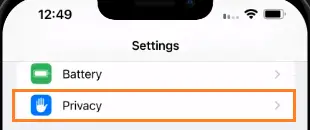
- Select Camera.
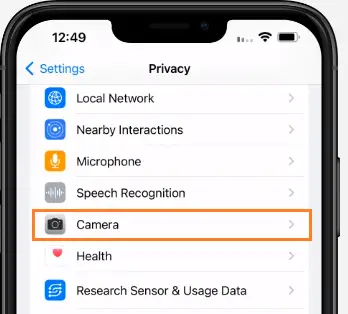
- Choose ON for the app you want to use your camera on.
Solution #4: Update iOS
If the app permissions are all set and the camera isn’t working, check if any updates are available for your iPhone 13 Pro Max. If yes, you should update it. You can check for updates by clicking on Settings > General > Software Update. 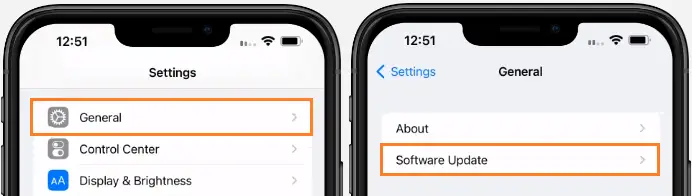
When using an outdated iOS, there can be a conflict between your phone’s hardware and the operating system.
Solution #5: Reset All Settings
The next solution you can try out if none of the above are working is to reset your settings. This will give your apps a blank space and allow you to use the cameras. Remember that this does not reset your files and data, only the settings.
Open the Settings app and follow the steps below to reset your settings:
- Select General.
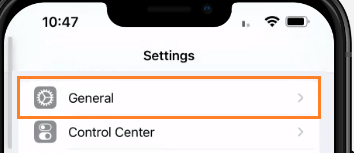
- Click on Transfer or Reset iPhone.
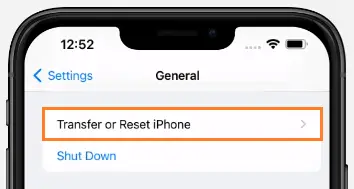
- Choose Reset > Reset All Settings.
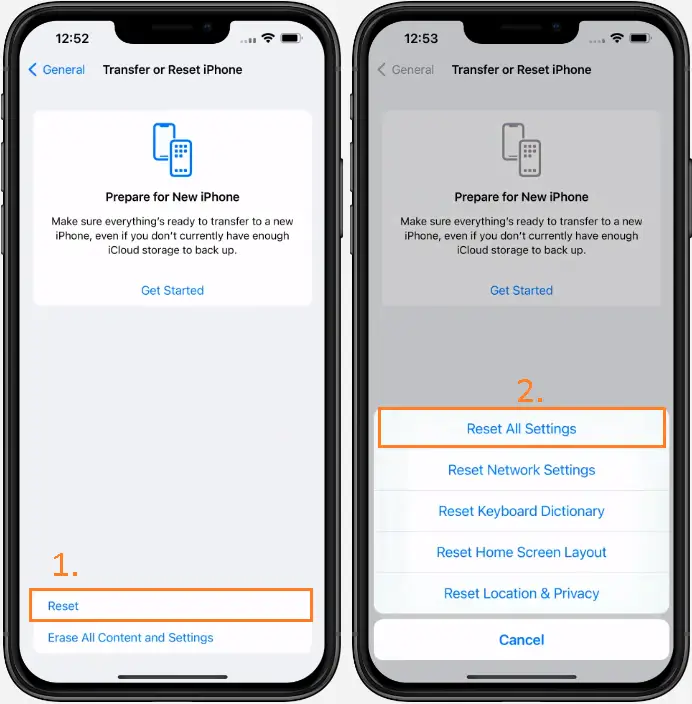
Solution #6: Remove Any Lens Obstruction
Before you panic, it will surprise you that something as little as a lens obstruction stops your iPhone 13 Pro Max camera from taking pictures.
Check your phone case to see if it is blocking the lens. Also, ensure that your fingers aren’t blocking the lens while taking the picture.
Solution #7: Clean the Camera Lens
It’s not rare to have a blurry lens on your phone camera, which can cause you to think you have iPhone 13 Pro Max camera issues. We leave our phones in bags and pockets without thinking.
It would be best to use a clean microfiber cloth to clean the lens, which will solve the problem of your blurry pictures in a jiffy. The video below will show you how to clean your iPhone camera.
Solution #8: Avoid Overheating
If your iPhone 13 Pro Max camera is not working, it might be because it’s overheating. In this case, you will notice an on-screen message stating that the iPhone needs to cool down. It’s best to turn the phone off for a few minutes while it cools down.
Even if you haven’t seen this message, but your iPhone feels hot, you should turn it off. If your iPhone 13 Pro Max is overheating, a few minutes of leaving it be can change the temperature. Although, if you notice it frequently overheats for no specific reason, you should contact Apple support.
Solution #9: Confirm the Flash is Turned On
Some iPhone 13 Pro Max users have stated that they have problems with their camera flash. If you have this problem, it can be because of the hardware or software. Check the software by ensuring you didn’t turn the flash off.
In the top right corner, you will see the lightning bolt icon. Make sure that it is on. If it is, you can test the flash by putting the flashlight on. If your flash isn’t working, contact Apple support for more help.
Solution #10: Switch to the Front Camera and Then to the Back Camera
It might surprise you that all you need to do is switch cameras if your iPhone 13 Pro Max camera is frozen. Click on the camera switcher button and change to the front camera. Then, switch to the back camera.
You can also change the camera modes as this will refresh the app and solve the issue.
Solution #11: When All Fails, Contact Apple Support
If none of the fixes mentioned above solve the iPhone 13 Pro Max camera issues, you might be dealing with a hardware failure. It’s best to locate an Apple Store near you or chat the Apple online support.
Final Thoughts
It’s frustrating when your iPhone 13 Pro Max camera has issues, but we hope this guide was able to solve the problem. Remember to start with restarting the camera app, and feel free to contact Apple support. If this was helpful for you, leave a comment for us below! Also, feel free to share with other iPhone 13 users!
