✅ We last checked all the steps in this guide on iPhone 13 Pro Max with 17.2.1 installed. The latest iOS version is 17.2.1.
Feeling frustrated that your iPhone 13 pro max not charging? Find some quick fixes in this blog that will save you time and effort.
There are several ways to resolve the charging issue in your iPhone 13 Pro Max. One of them is cleaning the charging port. There may be dirt that’s disturbing the charging cord. This may fix the issue. If not, you can discover other ways given in this blog.
8 Easy Methods to Fix iPhone 13 Pro Max Not Charging Problem
- Clean the Charging Port
You can start with the simplest method. Give a quick look at the charging port if you have missed it in your busy schedule. The dust or debris accumulates in the charging port over time. It causes a hindrance in the charging port of the device.
Follow the steps below in this case:
- Look into the Lightning port on your iPhone 13 Pro Max using a flashlight.
- Clean any resting debris with an anti-static brush or a clean, dry toothbrush.
- Make sure that there’s nothing stuck in the charging port. The cleaning will establish a smooth connection between your iPhone and the charger.
- Securely plug the charger into the iPhone and let it charge.
Note: Never use a needle or any sharp pointing object to clean the Lightning port. It causes severe damage to the port.
To know more about how to clean your iPhone charging port, click on the link here.
2. Switch Cables
Although the Apple charging cables are exclusive and costly, they are fragile at the same time. The most sensitive part of the charger, the charging cable, might get damaged if not handled with care. Sometimes, it may happen by accident due to the never-ending curling and bending.
You can also replace your existing iPhone lightning cable with another random cord. It might add an admirable charging user experience for you. Trying another cable is the simplest way to get to know about the proper functionality of your cable.
3. Diagnose Wall Plug Adapter
If you have checked the lightning cord, and it didn’t work, look over the wall plug adapter. The USB port loses stability after a lot of plugging in and out.
Also, ensure your wall socket doesn’t have any issues. You can also examine if the same combination of cable and the charger works on a different iPhone. It will help you identify that your iPhone is not at fault. It is the cable or charger that needs fixing or replacement.
Checking the compatibility of your iPhone 13 Pro Max with the cable and the charger is crucial. Several models of iPhone chargers come with a blend of amperage and voltage. It can also prevent the charger from charging the battery of the iPhone 13 Pro Max. Even if it does charge the battery, the charging is slow.
4. Charge from the Wall Socket
We know that a computer’s USB port supplies less power. But, a wall socket always charges faster than charging through a laptop or a PC. It provides twice as much power as a USB port with five times more power than others.
So, get the fast charge by trying new possibilities with your iPhone Pro Max. If the charge is slow and connected to a laptop, change the charger’s placement. The wall sockets are ideal.
If the wall charger isn’t serving the purpose, inspect further. Check if it is relevant to your phone or not. For example, the Bluetooth specified wall charger will not provide enough power to a smartphone.
5. Turn off Power Greedy Apps
Activity from apps running in the background contributes to fast battery drainage. Managing your apps’ can help optimize power consumption and improve your phone’s battery.
Detect App-Wise Battery Use
Scroll down from the battery screen to view battery usage by the app.
Turn Off Background App Refresh
Below are the steps for turning off background apps:
- Go to the Settings screen.
- Find out the App Store and open it.
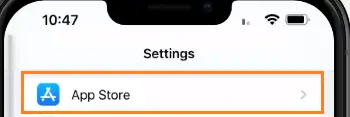
- Choose the App Updates to switch and turn it off.
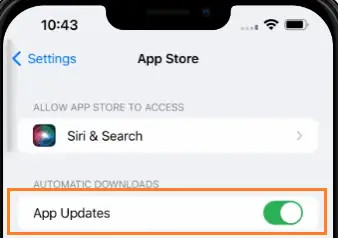
6. Restart Your iPhone
The handiest and safest way to resolve many iPhone problems, including not charging. To restart the iPhone, you can:
- Go to Settings.
- Select General.
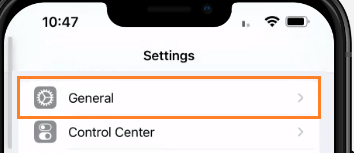
- Choose Shut Down.
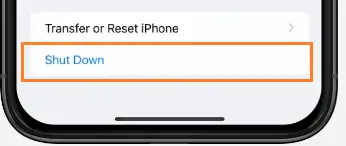
The Apple company also recommends a force restart in such situations. It works the same as the normal restart, but it functions when your iPhone freezes. To try a force restart, you should:
- Press and release the Volume Up button.
- Press and release the Volume down button.
- Press and hold the Side button.
- When you see the Apple logo, it indicates the normal restart has been processed.
7. Cool Your iPhone Down
In cases where your iPhone 13 Pro Max does not charge over 80%, we recommend placing it somewhere cooler and away from direct sunlight. If it is already warm, it may cause more heat inside the device, limiting itself to charging around 80%.
Keep your iPhone 13 Max Pro away from the sunlight. There is another way to get a good charge on your device. See the steps here under:
- Open Settings.
- Select Battery.
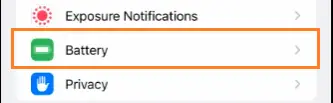
- Choose Battery Health.

- Click on Optimized Battery Charging to move it to the Off side.
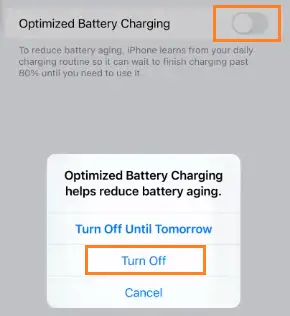
Note: This method is not ideal because it may increase aging on your iPhone and reduce battery life in the long term. But it will allow your phone to charge up to 100% instead of 80%.
8. Contact Apple Support
After having tried everything out, are you still facing the same problem? Now it’s time to take Apple’s support. Go to Apple’s official website and make a request to seek professional help.
You can also visit your nearest Apple store, which you can find out through the website. Going to the store is better than calling the Apple technical support line. The teams at Apple Store are very accommodating and can address the problem there and then.
Final Thoughts
The above article explained the simple ways to fix the issue of your iPhone 13 Pro Max not charging. From restarting your iPhone to changing your Lightning cable, these methods are quick and reliable for your iPhone device to get back to its effective charging.
