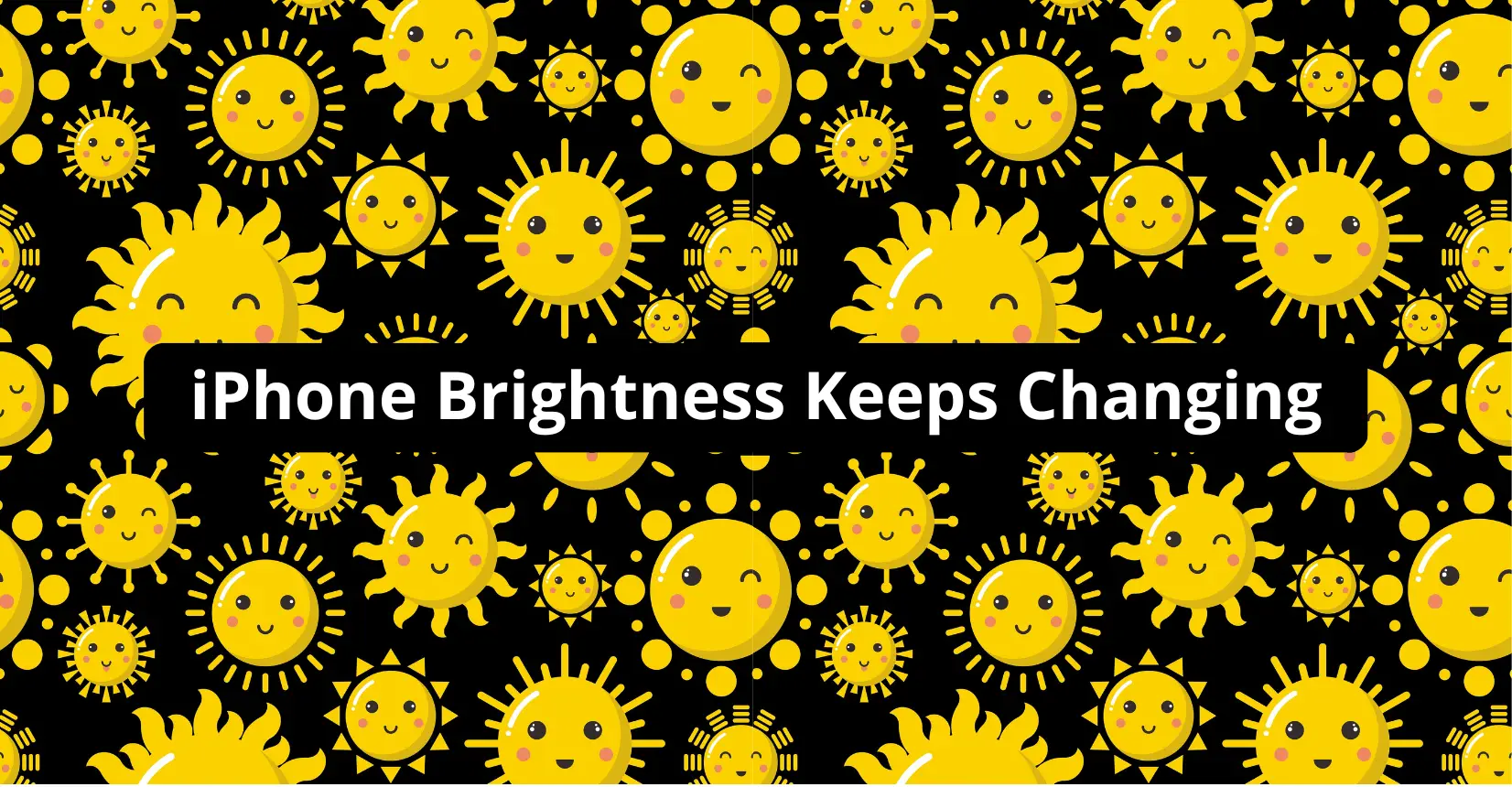✅ We last checked all the steps in this guide on iPhone with 17.2.1 installed. The latest iOS version is 17.2.1.
It is recommended to disable the Auto-Brightness feature if your iPhone brightness keeps changing randomly. The feature can be found in the Display & Text Size tab via Settings>Accessibility. Tinkering with Low Power Mode, True Tone, and Night Shift are known to help as well.
Why iPhone Brightness Keeps Changing?
If your iPhone brightness keeps changing randomly, you are in trouble. This particular technical issue is not easy to overcome. Most users try to change the brightness manually, but it does not take the device too long before it changes the brightness itself again.
Why iPhone Screen Keeps Dimming?
The odds are that your iPhone keeps changing brightness because of the Auto Brightness feature. The feature exists to adjust the brightness for users depending on the environment one is using the iPhone.
For example, if you are outside and there is sunlight, the iPhone’s screen will be bright, whereas, at night, it will be dim. Such a feature exists to prevent users’ eyes from getting blinded.
Disable Auto Brightness on iPhone
To disable auto brightness, open the iPhone’s Settings tab and tap on Accessibility. Next, go to Display & Text. From here, you can click on the slider that is green to disable the auto brightness.
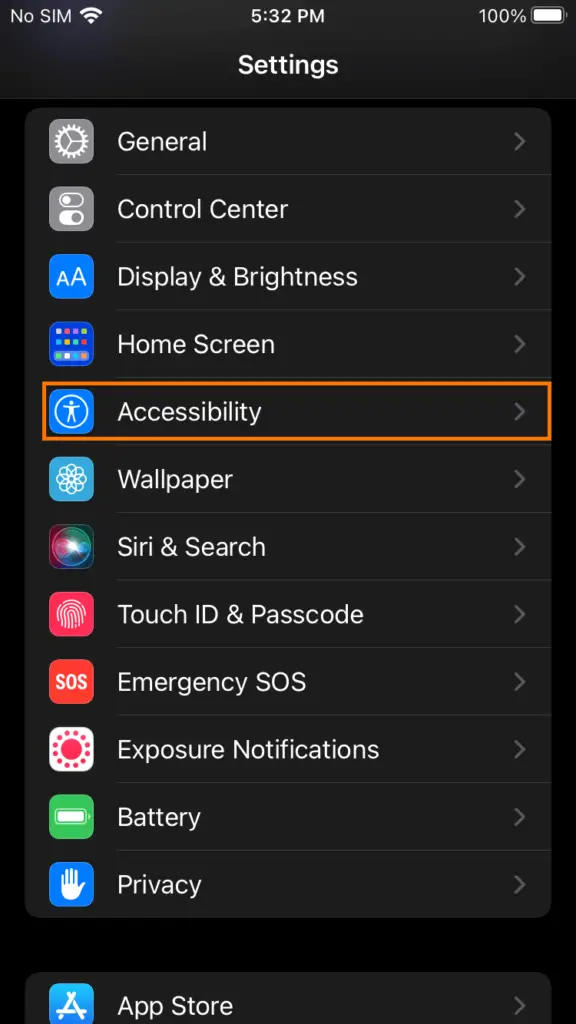
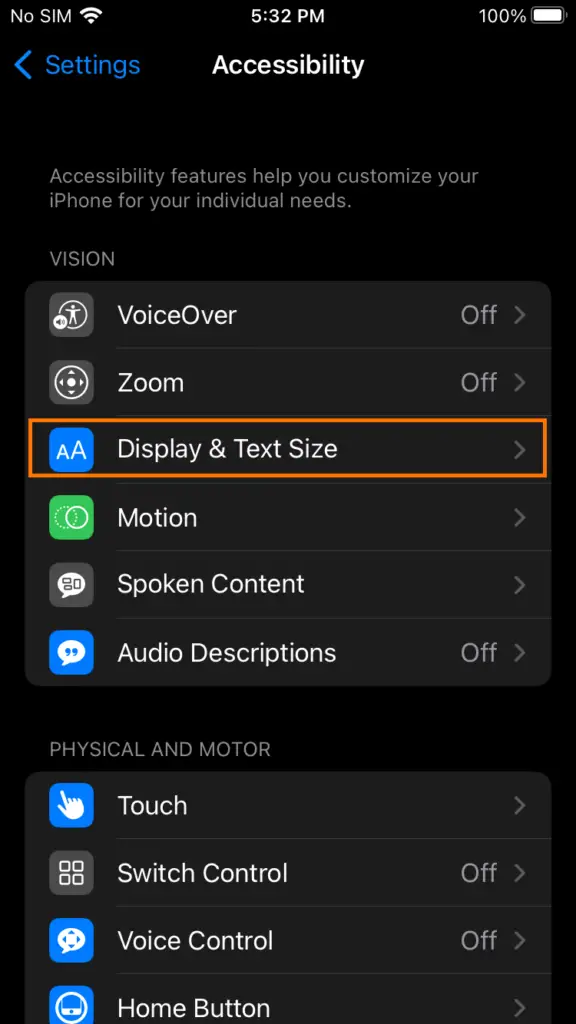
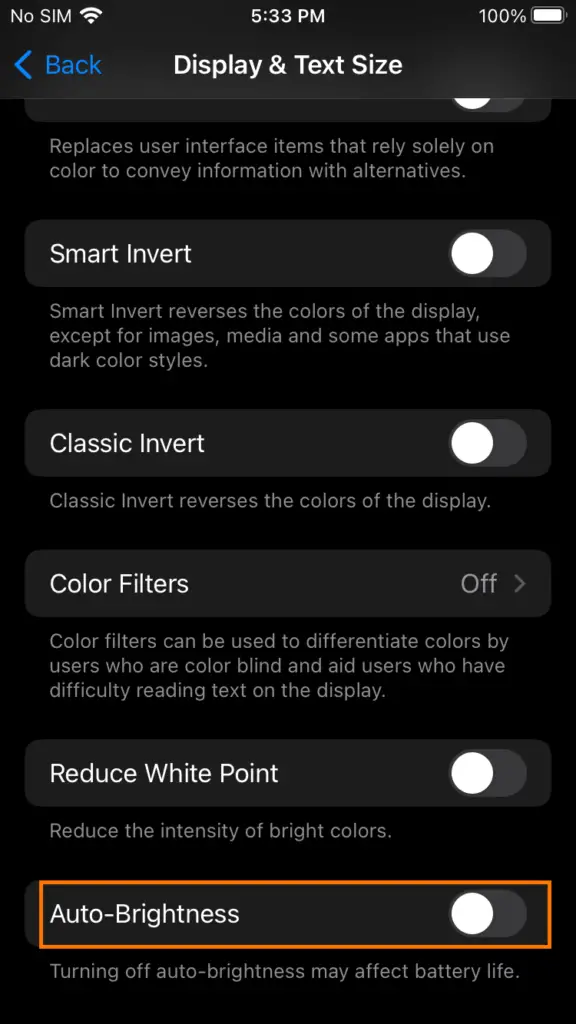
Turn Off Night Shift
If disabling auto brightness is not enough to fix the issue, you will have to look for other solutions.
One of the possibilities is the Night Shift feature. It is another mode that might be turned on without you realizing it.
To check whether Night Shift is enabled or not, go to Settings > Display & Brightness. You will see the Night Shift section. If the mode is set to Off, then you are okay. If not, you will need to make adjustments and disable it manually.
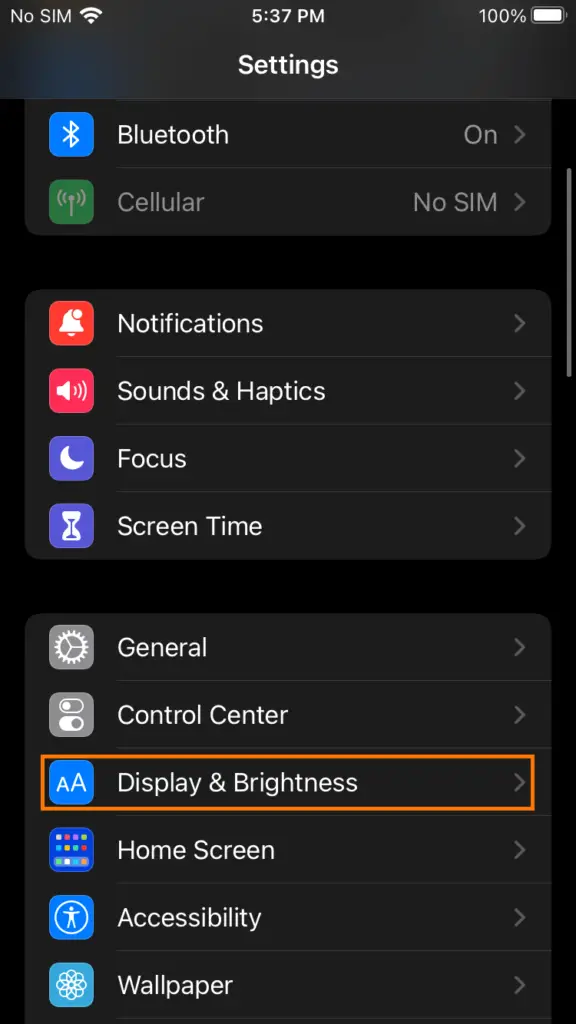
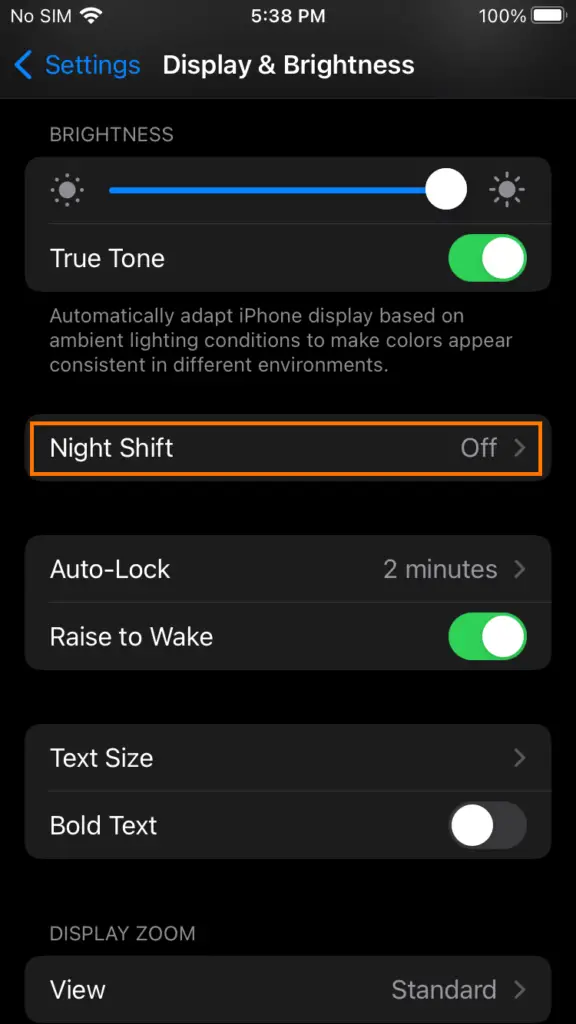
Turn Off True Tone
True Tone is another iPhone feature that might affect the screen’s brightness. Once again, you can find the option in the Display & Brightness tab via the smartphone’s Settings menu.
The purpose of True Tone is to adapt the iPhone’s display based on its surroundings. In other words, if you are in a bright room, then True Tone might get hold of this information and process it, which leads to the device adjusting the screen brightness. Disabling True Tone should help.
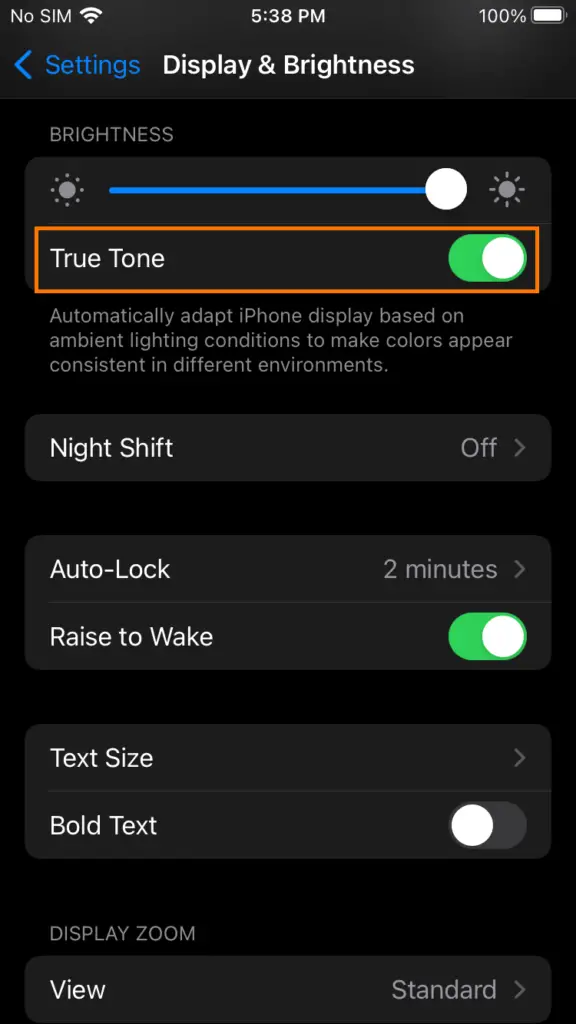
Is Your iPhone Hot to Touch?
If the screen issue persists despite disabling the aforementioned iPhone features, you still have a few possible options to try.
For starters, check whether the iPhone is hot. If you touch it and notice that the smartphone is overheating, put it in the shade or another cool area and wait for the internal temperature to drop.
Turn Off Low Power Mode
Disabling Low Power mode is another suggestion that you need to try. The mode exists to prolong the smartphone’s battery life. The setting adjustments by the Low Power mode make the system scuffed in a way.
The iPhone’s battery lasts longer when the screen is not as bright, so the random change could be the result of Low Power.
Go to Settings, click on Battery and disable Low Power mode.
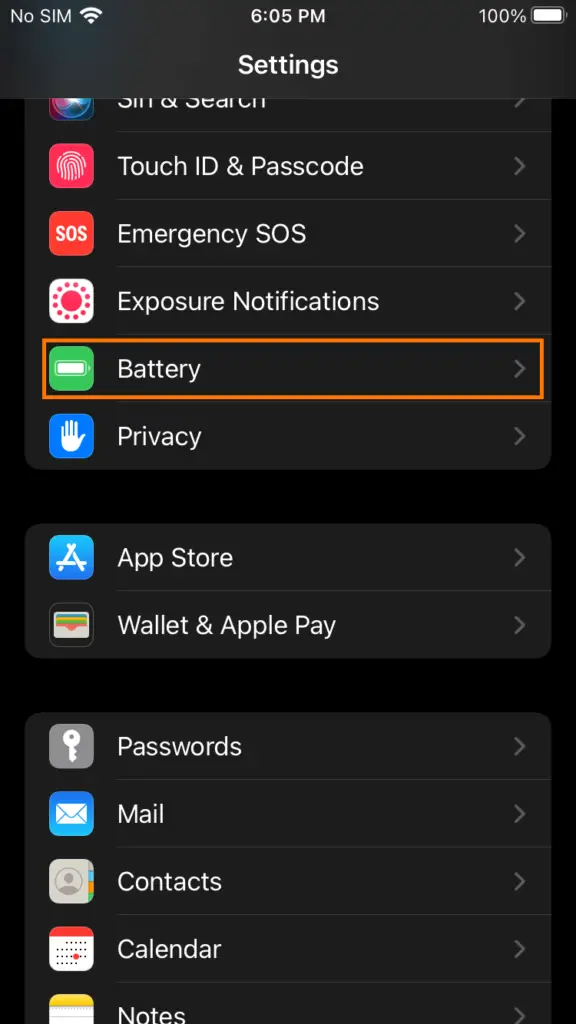
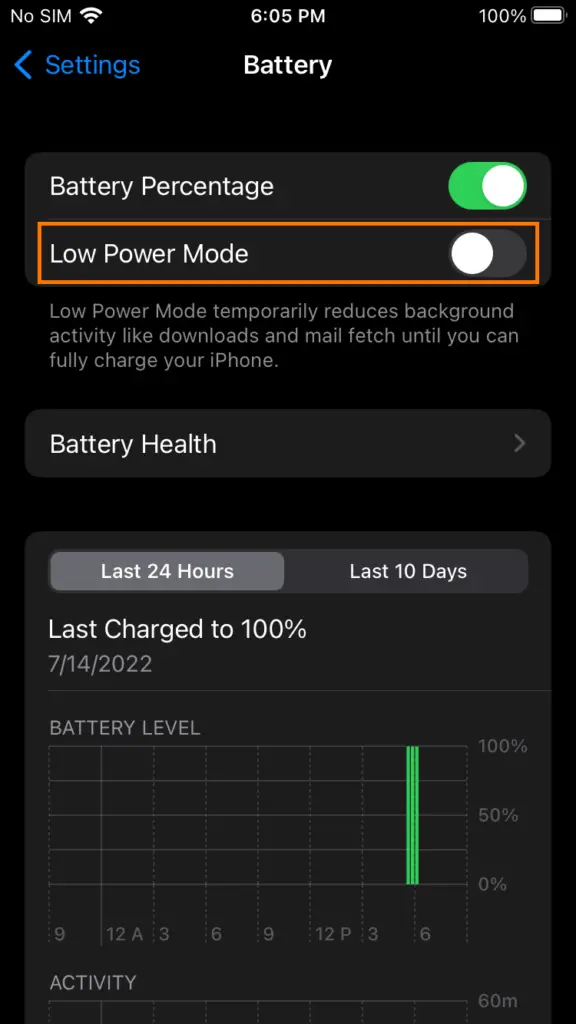
Update iOS
Missing the latest iOS version could be precisely why you are experiencing screen brightness issues. Apple releases regular iOS updates to fix various technical issues.
To check if your iPhone has the latest operating system version, open Settings, tap General, and select Software Update. If a new iOS update is available, you will see a notification icon. Wait for the update to download and install.
Pro tip: In some cases, updating iOS re-enables Auto-Brightness. After the update, make sure that the feature is still disabled.
Restart iPhone
The last bit of advice is to restart the iPhone. Restarts are a common fix to various technical issues, and screen brightness is no exception.
To restart your smartphone, click the side button and one of the volume buttons simultaneously and wait for the power slider to appear on the iPhone’s screen. Turn off the iPhone and wait for a bit before you switch it back on via the side button.
Bottom Line
So there you have it. Multiple methods exist to troubleshoot the iPhone screen brightness problem. Hopefully, at least one of these suggestions will help you fix the issue. And as usual, if you have any questions or other comments, we will be happy to read them in the comments section.