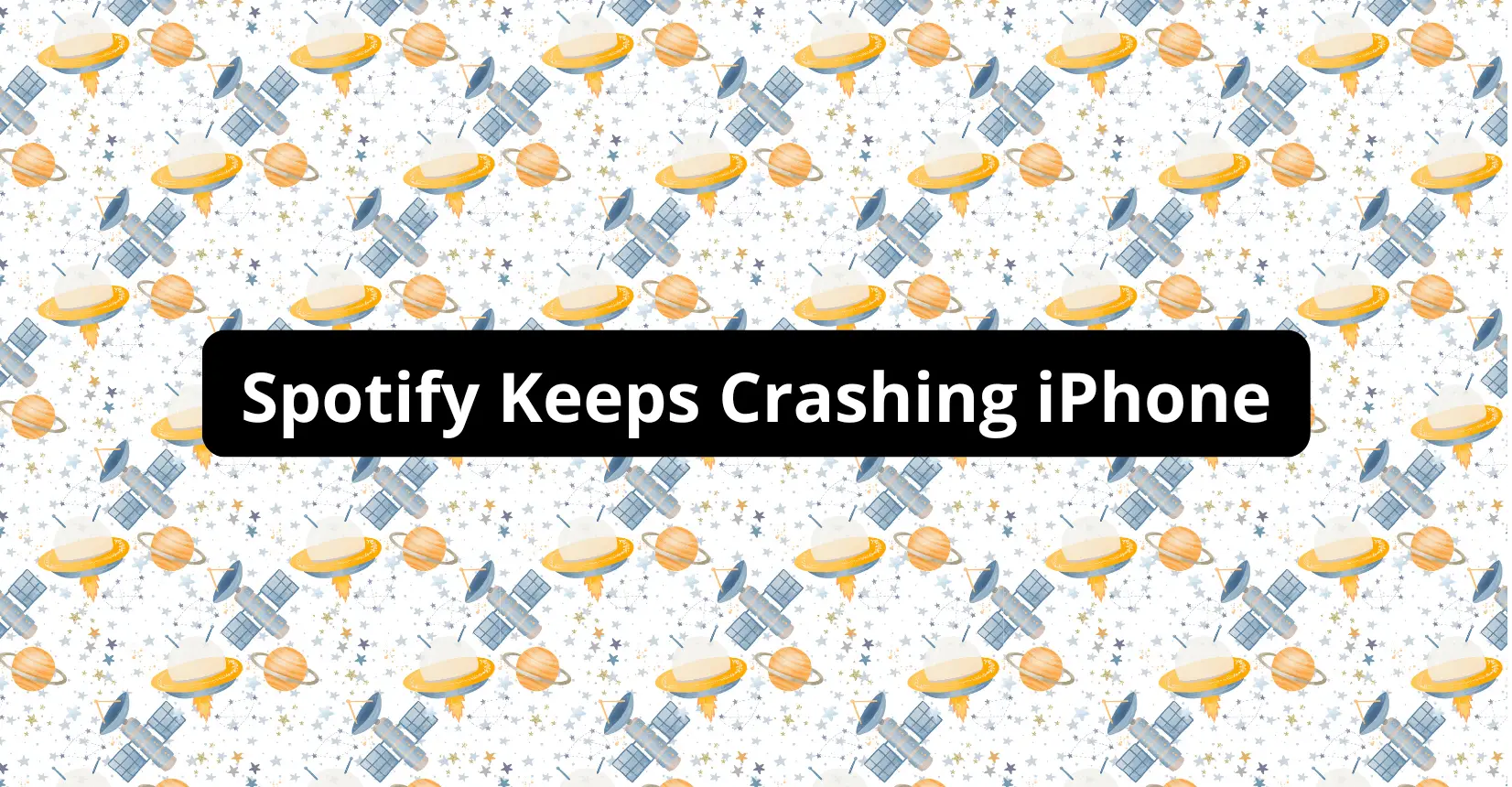✅ We last checked all the steps in this guide on iPhone 8 with 17.2.1 installed. The latest iOS version is 17.2.1.
You can expect to solve Spotify crashing by updating it. If an update is not available, deleting and reinstalling the application helps as well, though you might also have to try other methods.
Why Spotify Crashes on iPhone?
Spotify is undoubtedly the most popular music streaming service there is. If you are trying to use it on your iPhone but cannot launch the app because it keeps crashing, do not expect the problem to resolve itself.
How to Fix Spotify Keeps Crashing on iPhone?
Similar to other technical issues, there are multiple approaches to troubleshoot the problem. Before we go to the methods in detail, note that if there are issues with the Spotify app, you should take action.
Some iPhone owners have reported that Spotify keeps crashing iPhone and its features, which prevents one from using the device. So the problem could escalate.
Restart Spotify
Let’s start with restarts. You should first try restarting Spotify. If the application launches and works for a bit before crashing, restarting the app itself could be enough.
Open App Switcher (swipe up from the bottom of the screen) and look for the Spotify application. To continue, place your finger on the app icon and hold it until you see a minus icon on the screen. Tap the (-) to close Spotify and wait for about one minute.
After a minute passes, launch Spotify again and see if the application is still crashing.
Restart Device
The next suggestion is to restart the iPhone. If you have been reading other technical articles related to iPhone problems, you should be aware of this as a common solution to various issues.
If an app is corrupted or there is too much cache on the device preventing certain apps from functioning properly, a quick restart should help.
Press and hold the side button and one of the volume buttons. Once a slider appears on the screen, switch off the iPhone and wait for about a minute before turning it back on using the side button.
Update IOS
Missing iOS updates could be another reason why Spotify keeps crashing on your iPhone. To make sure that the iPhone has the latest operating system version, open Settings, go to General, and tap Software Update.
If a new iOS version is available, you will see the button to download and install it. And if there is no new iOS update, continue troubleshooting the Spotify problem using different methods.
Change Internet to See If It Fixes Spotify Crashing
Spotify requires an internet connection to play music, so the problem could be related to the internet connection.
For starters, go to Settings and tap on the Wi-Fi tab. Disconnect from your current network and rejoin.
You can also try cellular data instead of a wireless connection. Tinkering with the internet settings might not seem like an obvious solution, but it is known to help.
Log Out of Spotify and Log Back in
If the application allows you to access your account before crashing, try to log out and log back in.
After opening Spotify, click on the home button. Next, tap on the upper-right corner gear-like icon to access the settings menu. Scroll down and you will see the option to log out.
Once you log out, wait for a bit and try to log in. Make sure that you remember your login credentials.
Reinstall Spotify
Deleting Spotify from the iPhone and reinstalling it again is also worth a try. Clearing the app data means that you might also remove cache and other junk that might be causing the crashes.
To delete Spotify, click on its icon and hold until you see the Remove App appear. To remove the app from the device permanently, confirm with the Delete App option.
After you delete Spotify, open the App Store and find the application so that you can download and install it again.
By reinstalling Spotify, you should also end up with the latest version of the app. Do not discard the possibility that Spotify has been missing an update, and it was the reason behind crashing.
Reset iPhone Network Settings
The last bit of advice is to reset the iPhone’s settings. Use this method if none of the above work.
Open Settings, go to General, tap Transfer or Reset iPhone at the bottom and select Reset. To continue, select the Reset All Settings option. You will need to enter the iPhone’s password to continue. To finish the restart, tap the final confirmation button.
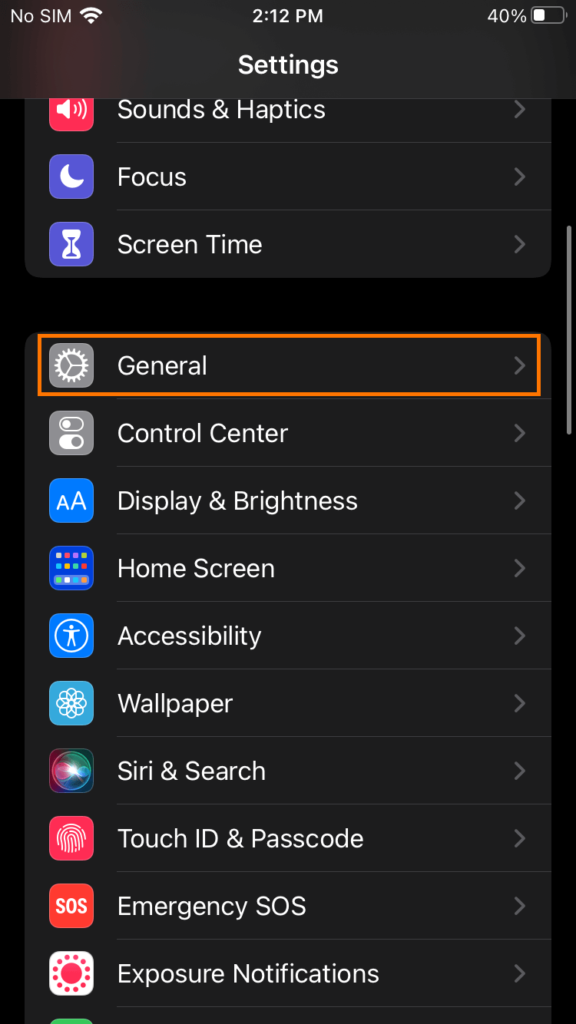
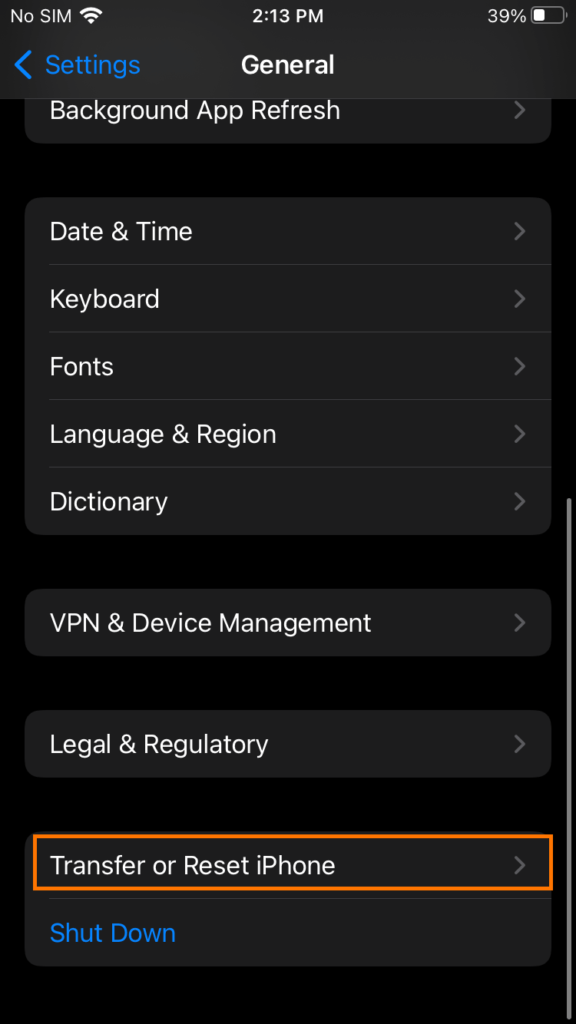
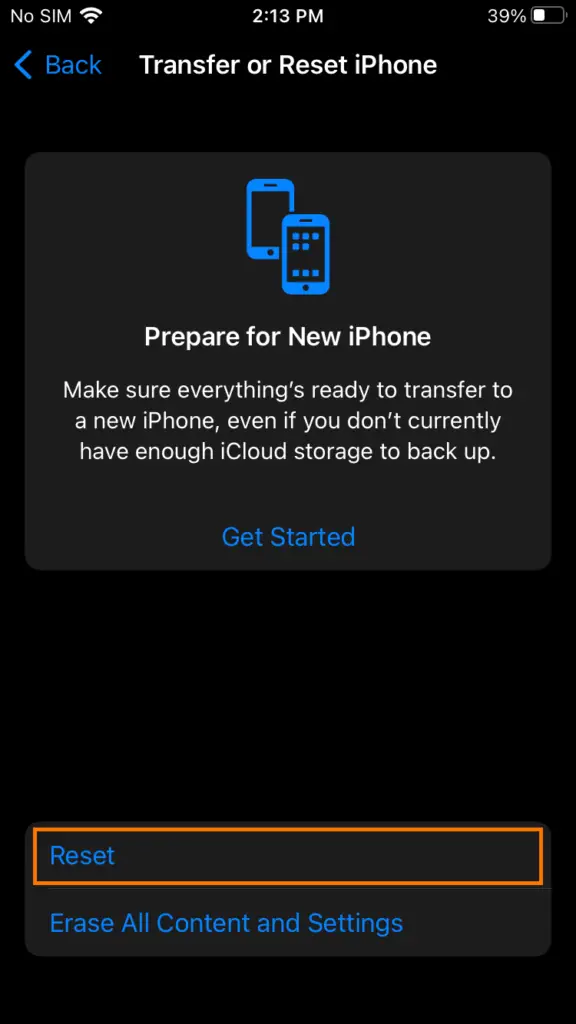

Bottom Line
All in all, Spotify crashes are annoying to deal with. Fortunately, there are multiple options to overcome the issue. Use either of the methods mentioned in this article to troubleshoot the problem. And if you are left with the only option to reset the device’s settings, go for it.