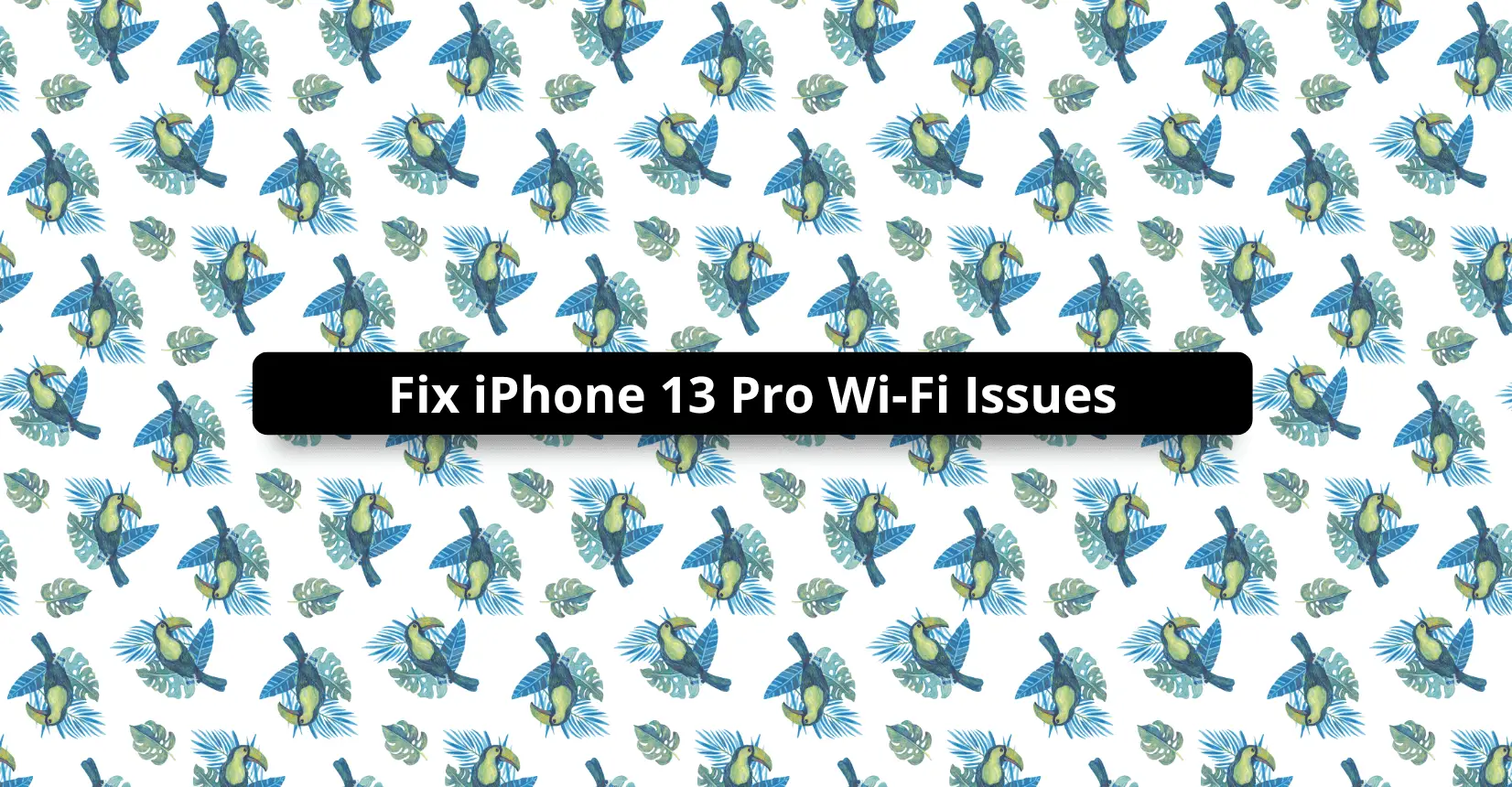✅ We last checked all the steps in this guide on iPhone 13 Pro with 17.2.1 installed. The latest iOS version is 17.2.1.
It is hard to imagine using an iPhone without Wi-Fi. Sure, one could argue that there are alternatives, such as cellular data, but that option is limited and costs money if you exceed the available amount of cellular data.
So, what should one do if they have iPhone 13 Pro Wi-Fi issues? There are quite a few possible solutions that will be covered in this article.
Wi-Fi Problems on iPhone 13 Pro Max
Before we start, let’s quickly run down the most common Wi-Fi problems users face on their smartphones:
- Random disconnects from the Wi-Fi network
- Slow network speed
- Inability to join local Wi-Fi networks
How to Fix iPhone 13 Pro Max Wi-Fi Issues
Knowing potential issues helps you identify solutions, and it is recommended to try multiple methods and continue until you find one that eliminates the problem.
1. Turn Wi-Fi on and Off
Turning the Wi-Fi on and off is the simplest suggestion. To toggle the feature, go to Settings, tap Wi-Fi, and use the slider to switch Wi-Fi on and off.
2. Forget Wi-Fi and Reconnect
Reconnecting to the Wi-Fi network is another solid piece of advice. Your smartphone remembers networks and joins them automatically so long as you give them permission. So, when it comes to particular networks, it might help to rejoin them.
Open Settings, go to Wi-Fi and choose the information icon to access the Wi-Fi network. To disconnect, tap Forget This Network and watch it disappear for a bit. Once the network returns, join it again.
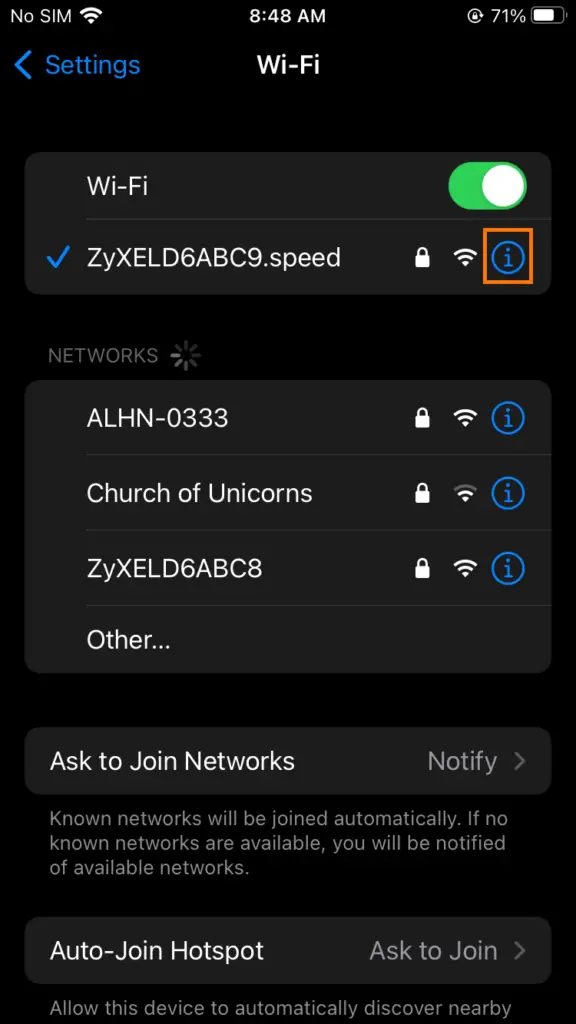
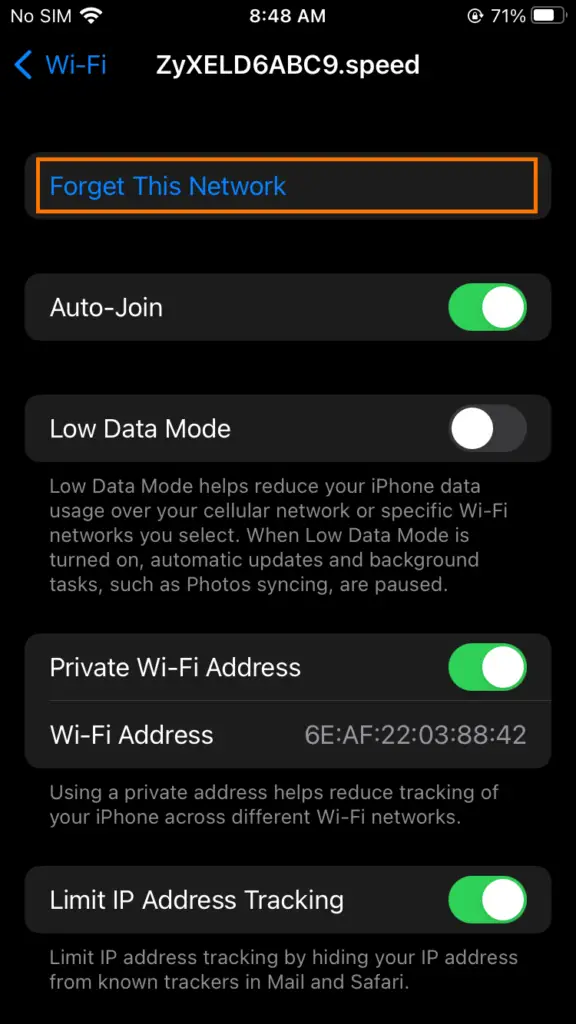
3. Update Wi-Fi Lease
Some Wi-Fi networks have a lease system. It is common to see such an approach in public locations that offer Wi-Fi. Think hotels, bars, libraries, etc.
To find out whether the network has a lease, open Settings and go to Wi-Fi. Click the mini “i” ![]() for information about the network. If you see the button to Renew Lease, know that you need it to continue using the Wi-Fi.
for information about the network. If you see the button to Renew Lease, know that you need it to continue using the Wi-Fi.
4. Delete Unused Profiles
As an iPhone 13 user, you have the option to add different profiles to the device, which is useful if there are multiple people using the smartphone.
Now, such a feature is known to cause certain bugs, and one of the examples of such a bug is related to Wi-Fi connection.
Go to Settings, tap General, and click on the Profiles tab. In here, get rid of redundant profiles and try connecting to Wi-Fi then.
5. Turn the Airplane Mode on and Off
Toggling the Airplane mode on and off is worth a shout as well. Open the iPhone’s Settings tab, go to the Airplane mode menu, and use the slider to switch the Airplane mode on and off a few times.
To take the extra step, you can also restart the iPhone while the Airplane mode is active, as it is known to help with Wi-Fi issues.
6. Restart iPhone
Restarting the iPhone even without tinkering with the Airplane mode is usually good advice whenever you have technical issues.
To restart the device, press and hold the side button and one of the volume buttons. Hold until you see the slider with a prompt to shut down the smartphone. Press it and wait for a bit. To turn the iPhone on, hold the side button until you feel a vibration indicating that the iPhone is booting.
7. Restart Router
The Wi-Fi problem is not necessarily related to the iPhone. It is possible that your internet router is at fault, and restarting it could be the best fix to the issue.
As a side note, you can also get in touch with your internet service provider and ask whether things are okay on their side.
8. Disable a VPN If You Have One
Virtual private networks are becoming more and more common, particularly now when there are so many concerns about one’s security and privacy on the internet.
VPNs are also great for accessing geo-restricted content because you can change your location.
If you are using a VPN while joining a Wi-Fi network, you should consider disabling it to see whether that improves the situation.
9. Update iOS
Missing iOS updates are known to cause various technical difficulties, and Wi-Fi problems are not an exception.
To update iOS, go to Settings, tap General, and select Software Updates. If a new iOS version is out, you should download and install it at your earliest convenience.
10. Reset the Network Settings
If the above solutions are not good enough, you still have the option to reset the network settings. By clearing the Wi-Fi passwords and saved networks, you can reduce the overload of the information that your iPhone has, and it could be the fix to the internet-related connection issues.
To reset the network settings, go to the iPhone’s Settings, click General, and Transfer or Reset iPhone. Tap Reset, then choose the Reset Network Settings option. You will need to enter the passcode to confirm the reset and finish by tapping Reset Network Settings again.
11. Check Router Range
If a router is not close enough to the iPhone, it is to be expected that there will be Wi-Fi connection troubles. The same can be said about walls and other objects standing between the iPhone and the router.
Try to find a workaround to overcome these obstacles. You can move the router to a different location or try to use the iPhone closer to the router.
12. Ask Apple Support
Apple support employees tend to have more technical knowledge when it comes to iPhones, so it would not be a stretch to expect some suggestions from Apple support once you exhaust other options.
Get in touch with the support and explain your problems. Hopefully, they will be able to offer you some suggestions that might be outside the box, and you, in turn, will be able to connect to Wi-Fi on your iPhone 13.
Summary
That is everything we have to share about the iPhone 13 Pro Wi-Fi issues. The idea behind this guide is to offer you multiple methods to troubleshoot network issues. At the very least, one or two suggestions should be enough to get you out of trouble and allow you to use Wi-Fi on your smartphone.
If you found this article useful, remember to share it. And if you have questions or suggestions of your own, feel free to leave them.