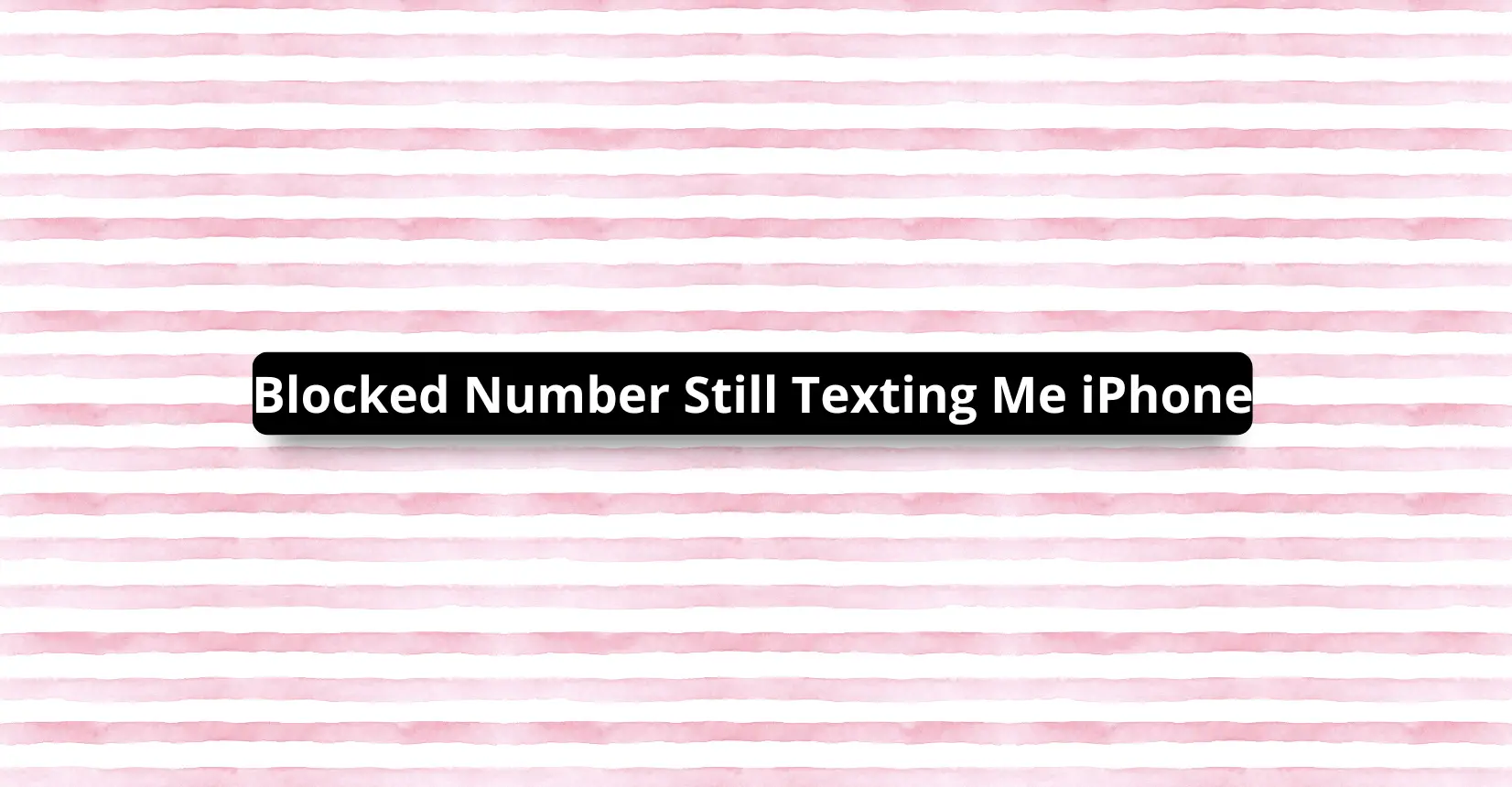✅ We last checked all the steps in this guide on iPhone with 17.2.1 installed. The latest iOS version is 17.2.1.
Receiving unwanted messages and texts from a blocked contact means that you have not properly blocked them.
If you’re still getting iMessages from a blocked contact, that means that you have only blocked their number and received messages from their Apple ID instead. If you’re still receiving SMS texts, you will need to do a soft reset for your iPhone, and unblock then block the number again.
Can you still receive texts from a blocked number on iPhone?
In normal circumstances, the answer to the question above is “no.” However, we understand that it can be annoying and frustrating if the case ends up being that you can still receive messages from blocked contacts. Sometimes blocking can be circumvented, and there are ways they can still reach you.
However, you still have options to properly block these pesky contacts. In this article, we will go through all possible methods and tricks you can use to stop hearing back from these people.
Why do I still get messages from a blocked number on iPhone?
Blocking someone on your iPhone can be a bit more than just blocking their number from your contacts list. The first thing to note is to see what kind of messages you’re still receiving from them.
iMessages are messages displayed inside blue bubbles while SMS, or the regular text messages, are those displayed inside green bubbles. It’s important to understand the differences between these messages since they come from two different sources despite coming from the same contact.
iMessages come from your Apple ID contacts, while SMS texts come from your regular phone number. Most iPhone owners connect their mobile numbers with their Apple ID, so they appear as one contact. However, there might be instances where they are listed as separate contacts.
In cases like this, blocking their phone number will not suffice, since this will only block them from sending you text messages. They can still send iMessages to you using their Apple ID. This is also true vice-versa, i.e. when you only block their Apple ID, you can still receive text messages from their mobile number.
How do I properly block someone on iPhone?
To block them in Messages (iOS 14 and 15), follow these steps:
- Open your conversation with the problematic contact, then tap the contact at the top of your conversation, and then tap “Info”.
- This will show you the contact details. Tap on “Info” again. On the bottom of the screen, you will see the option to “Block this caller.”
Note that in cases where the phone number and Apple ID are separate contacts, you need to do the aforementioned steps to two conversations, one for the phone number and another for the Apple ID.
If you prefer a video tutorial for the steps mentioned above, you can refer to this video instead:
If you are still getting messages from your blocked contacts, then you can consider the good old trick of unblocking then blocking these contacts again.
Another basic solution is to update your iOS to the latest version, as the latest version often fixes potential bugs that might have caused messages from blocked contacts to go through to you.
If this does not fix the problem, you can also attempt to do a soft reset on your iPhone. A soft reset is another term for restarting your iPhone, i.e. turning your iPhone off then on again. This will reset all your applications and your operating system to a fresh start, potentially fixing the issues of the messages.
You should understand that most of the tips we included in this article work only for Messages, and to an extent, phone calls. If you are receiving messages from blocked contacts on third-party messaging apps like WhatsApp, you need to separately block the contact on the app itself.
How to Manage Blocked Contacts
If you have successfully blocked the unwanted contacts, you might want to confirm if they have been indeed blocked. You can manage blocked contacts in Settings.
To do this, follow these steps:
- Go to Settings, then go to Messages.
- Tap “Blocked Contacts.” This will show you the list of all contacts that you have blocked in Messages. You can see if the contact you recently blocked is in the list.
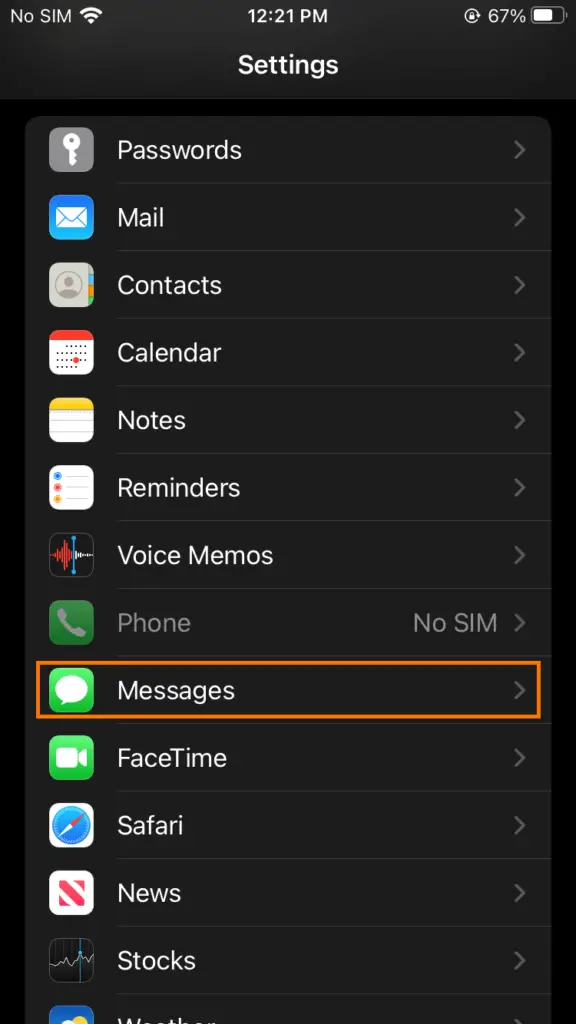
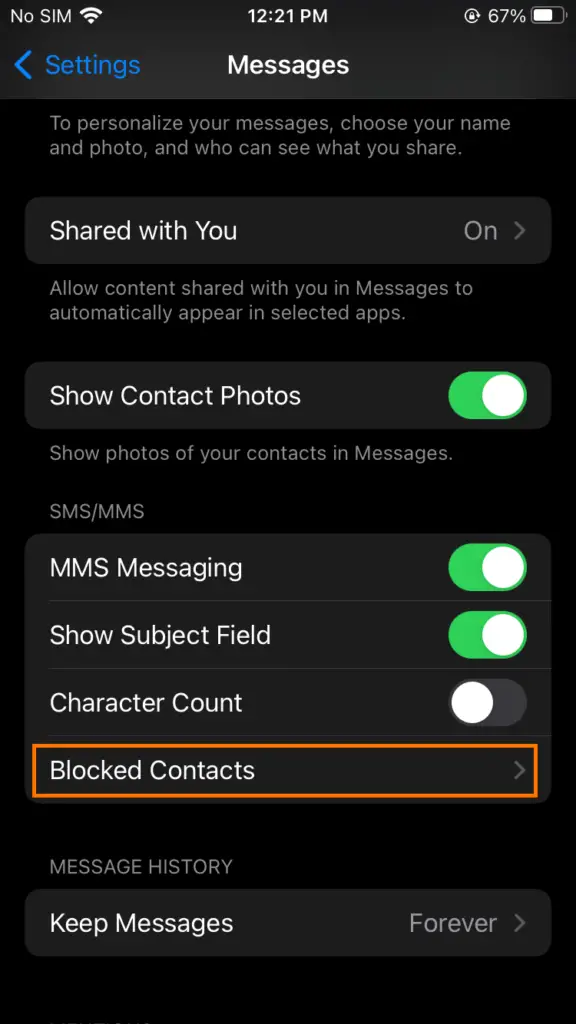
Additionally, you can also add a new contact to block by going to the bottom of the list and tapping “Add New.” However, blocking someone using this method requires that you add them as a contact first.
To remove a contact from the list, swipe left over the entry and tap “Unblock.”
What happens when a number you blocked sends you a text?
If you have done everything we’ve stated above, then a blocked contact’s text will, and should, never reach you. You will not hear anything from them, whether it be SMS or iMessage.
Additionally, if you blocked them under Settings > Phone, then their phone calls to you will automatically be routed to voicemail.
If someone blocks my phone number, will my texts still look like they’re going through?
Blocking someone will give you peace of mind, but the blocked contact will often remain clueless about them being blocked. SMS texts will still look like they were successfully sent to you, iMessages will not be marked as “Delivered,” too, giving a hint to the blocked number that they were blocked.
How to Block Messages from Unknown Senders
If you don’t want to hear from unknown contacts, Messages can filter their messages for you, staying in a separate tab in the app. You need to turn on “Filter Unknown Senders” for this to work.
To turn this feature on, go to Settings, then go to Messages. Scroll down, then under Message Filtering, you can see a toggle for “Filter Unknown Senders.” Tap it to turn it on if it’s off.
Now, when you go to Messages, you will see two tabs above your conversation list, “Contacts and SMS” and “Unknown Senders”. Your regular conversations are under the first tab, while those messages from unknown senders, or people who aren’t in your contacts list, are under the second one.
Unfortunately, this feature only works for iMessages. SMS text messages from unknown phone numbers will still show up on the first tab.
How do you send a text to a person who has blocked your number?
If you are the one that’s being blocked and you still want to reach out to the person that blocked, there are many other options you can test.
A quick way to deliver a quick message to a person who blocked you is by using anonymous texting websites. These websites are usually free to use, but they are only able to send SMS messages.
Some of them may also not support receiving replies, and those that do may require you to make an account for their website.
A more straightforward way to communicate with someone who blocked you on the iPhone is to chat with them on other messaging platforms. WhatsApp is one of the most popular of these platforms, so if the person you’re trying to connect to has WhatsApp (and they haven’t blocked you there), you can reach out to them there.
Block Contacts the Right Way on your iPhone
If you are still receiving messages from a blocked contact, you might not have blocked them entirely. However, if you are sure to have blocked all their contact information, then your iPhone might be due for an update or a soft reset.
Have you finally gotten rid of those annoying contacts with our tips? Have more questions about all things iPhone? Let us know in the comments!