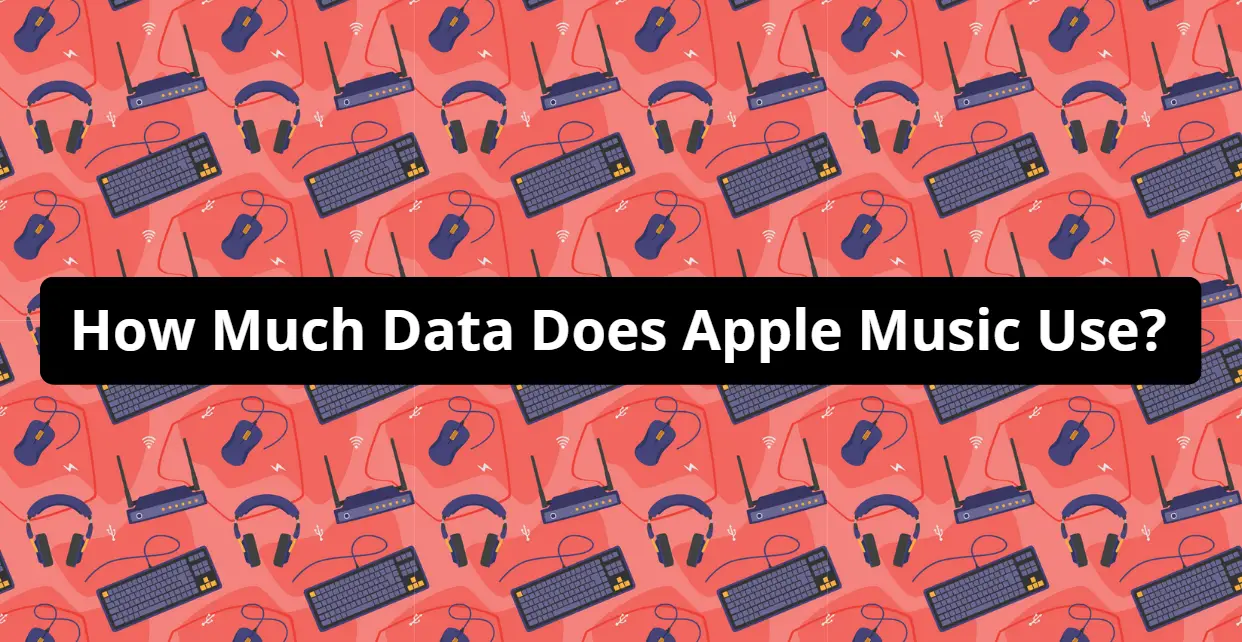With the proliferation of streaming music platforms, it’s easy to understand why many people are asking questions about how much data Apple Music uses. After all, streamed audio can eat up quite a bit of your wireless plan’s allotted data depending on what type of service you have and which platform you use.
Knowing exactly how much data you’re using for listening to music with Apple Music is essential if you want to stay within your limits during the month without having any extra costs.
In this blog post, we’ll discuss everything from Apple Music quality levels to estimated monthly usage so that you know exactly what effect streaming will have on your monthly bill.
Data Consumption by Apple Music
Apple Music uses quite a large amount of data depending on how intensively you use the streaming service. For example, if you stream music or use karaoke on Apple Music over 4G/LTE with your device’s cellular network, Apple notes that 10 minutes of streaming will use approximately 15MB of data.
This number can increase significantly when streaming through wifi, as 10 minutes could use up to 40MB of data.
Furthermore, if you listen to high-quality audio (up to 256kbps AAC), this number increases exponentially. For example, 1 hour of streaming music at the maximum bitrate will consume approximately 230MB of data through wifi or 75MB over cellular networks.
How to Reduce the Amount of Data Apple Music Uses

1. Offline Listening
One of the most effective ways to reduce data usage when using Apple Music is by downloading songs and albums for offline listening. This is a great way to save data, as the music will be stored on your device and can be listened to without an internet connection.
2. Use Apps
Another way to optimize your data usage when streaming with Apple Music is to use an app or website like Last.fm or TuneIn, which help identify songs playing in your area and radio stations streaming online. If a song isn’t available on Apple Music but is found through one of these services, you can add it to your playlists without using any data.
3. Reduce Quality
You can adjust the quality of the music you download so that if you don’t need the highest quality audio, you can choose lower bitrate settings, resulting in smaller file sizes and less data used.
4. Set Data Limit for Apple Music
When streaming Apple Music on cellular networks, you can change your settings so that the service won’t use more than a set amount of monthly data. This setting can be adjusted in the built-in iPhone Settings app under “Cellular”, then “Cellular Data Options”, then “Music Streaming”, where you can choose how much data is allowed each month for music streaming.
5. Turn Off Animated Art When Using Cellular Data
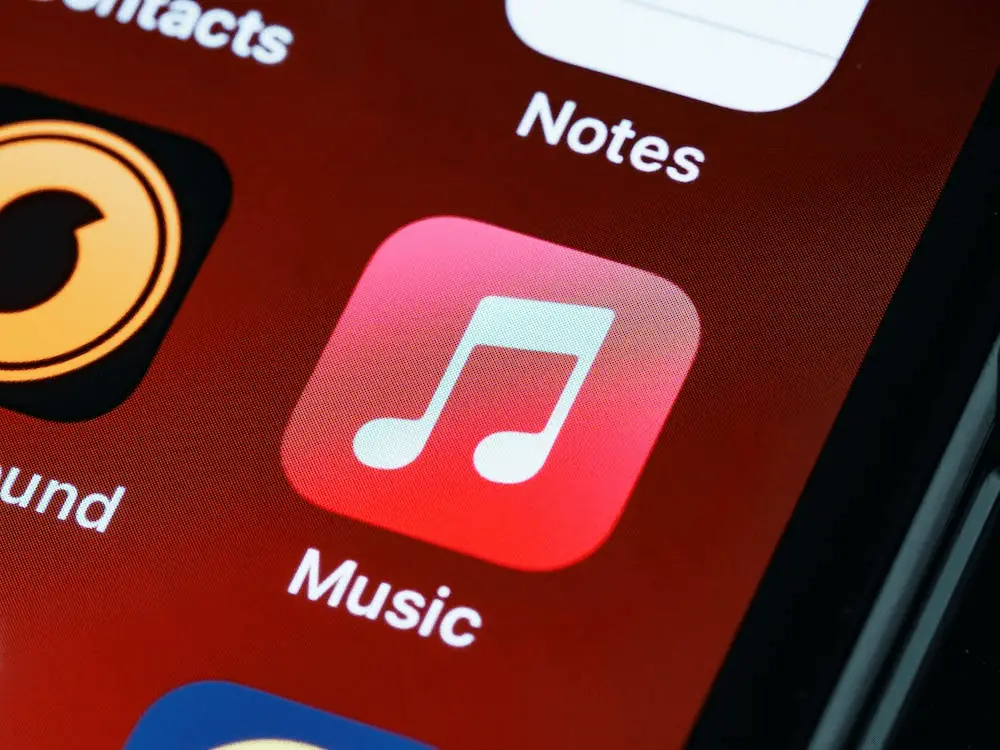
If you’re an Apple Music user, control the amount of data you use. At the same time, streaming can be as simple as turning off the animated artwork display when listening over your phone’s network.
By disabling the feature, you’ll ensure that listening to your favorite songs will only add up slowly to your bill. Not only that, but this will save some battery by cutting down on background downloads.
6. Disable Download Over Cellular Data
There’s a feature that allows users to disable Apple Music downloading over their cellular data — saving your monthly data bucks while still giving you access to the songs and albums that make the library so great. You can start conserving your data immediately with just a few simple settings adjustments.
No more worrying about running out before the end of the month or having to pay pesky extra fees due to hidden usage. Although streaming over wifi will always be best for quality purposes, disabling this download feature when using wireless carriers is worth considering.
7. Block Apple Music From Accessing Cellular Data
To conserve your monthly data, it’s a great idea to block Apple Music from accessing cellular data. With this setting, you can be sure that music streaming will stay within your plan and avoid unexpected overage charges.
Plus, when you’re away from wifi, you’ll still be able to listen to tunes without tapping into your cellular service. It’s the perfect solution for when the wifi isn’t cutting it. Whatever the case, turning off access to Cellular Data is one of the simplest and most effective ways of ensuring streaming music doesn’t come at the expense of precious data.
Final Thoughts
Armed with this information, you can make an informed decision about whether or not to sign up for the service. If you decide to try it, take advantage of some tips we’ve shared to help reduce your data usage.