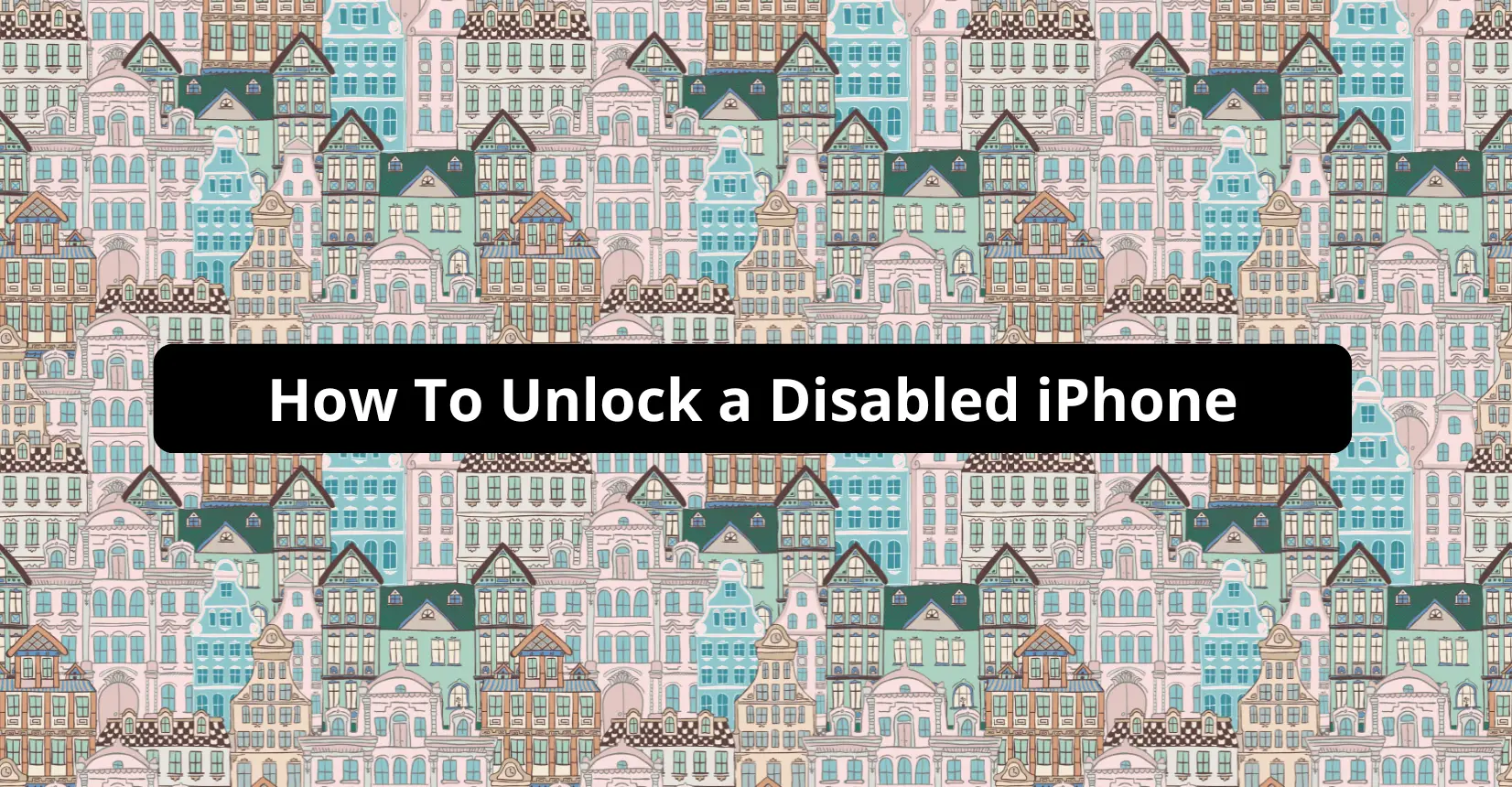If you have a disabled iPhone, you will need to use a computer that has iTunes. iCloud is also one of the options. Both methods erase the smartphone’s data, which means that you ideally want a backup before unlocking the iPhone.
How to Unlock a Disabled iPhone
If you end up seeing the “iPhone is disabled” message on your iPhone’s screen, do not expect to bypass it by simply restarting the device. That does not work.
The answer to how to unlock a disabled iPhone is much more complicated than that.
Why Is My iPhone Disabled?
The iPhone gets disabled if you or someone else enters a password incorrectly. For example, your child might grab the smartphone and try to use it, but they do not know the password. The odds are that they will try to enter random numbers, which results in getting locked out.
If the password was entered incorrectly too many times, the iPhone would lock itself permanently, leaving you in a conundrum.
How to Avoid Getting a Disabled iPhone
To avoid getting your iPhone disabled, you need to make sure that you are the only one using it. Or, if you end up lending the device to someone else, make sure to enter the password yourself beforehand so that another person does not have to guess the combination and cause the problem for you.
You also want to disable the Tap to Wake option. To do that, go to Settings>Accessibility>Touch.
Setting an easier password is worth a shout as well. In case you have a bad memory, using an easier combination is a worthwhile consideration.
Finally, you can stick to the Touch ID or Face ID option. Instead of entering a passcode manually, use your finger or face to recognize you.
How to Enable a Disabled iPhone Without Losing Data?
In case you end up with a permanently disabled iPhone, you will find that the most common solution is to reset the factory settings. However, doing that also means wiping data on the smartphone. Unless you have a backed-up data copy, you will want to look for alternatives.
How to Undisable an iPhone?
There are two popular methods used to undisable the iPhone:
- Use iTunes and the backup data
- Use iCloud (recommended if you cannot access a computer with iTunes installed)
How to Unlock iPhone With iTunes
Let’s start with iTunes. We will assume that you have backed up the iPhone data for this method.
First, connect your iPhone to the computer via a USB cable. Next, launch iTunes and wait for the software to detect the iPhone. It might take a while for iTunes to synchronize itself with the smartphone.
You might get a prompt on the computer’s screen asking you to enter the iPhone’s password. This can happen depending on the iOS version and other metrics, but do not worry about it.
To continue, restart the iPhone.
Important: do not unplug the iPhone from the computer while restarting and restoring it.
A message on the screen will appear, telling you that the recovery mode is detected. Between the two options of restoring the iPhone to factory settings and restoring it from a backup, pick the backup option.
Once the restoration is complete, the passcode will be removed from the iPhone without losing other data because you used the backup. From here, the error message on the screen should no longer appear after you turn on the iPhone.
How to Unlock Disabled iPhone Using iCloud Service
iCloud works as an alternative to iTunes. However, keep in mind that using this method wipes the iPhone’s data. In addition, you have to have the “Find my iPhone” option enabled prior.
Open an internet browser and visit the iCloud.com website. Access your account by signing in. You will be asked to give access to the computer. Give the access. Next, click on the Find My iPhone tab. Here, you can choose your iPhone. To continue, use Erase the iPhone tab.
The process will restore the disabled iPhone to factory settings, just like it would using the iTunes method.
How to Unlock iPhone Without iTunes
Ideally, you want to have the iPhone data synced with your computer on iTunes so that you have a safety net in case something happens.
Nevertheless, if you do not take this step, there are ways to unlock the iPhone without iTunes and the aforementioned iCloud method.
How to Reset Disabled iPhone Without iTunes – Steps to Follow
A disabled iPhone can be unlocked with the right passcode so long as it is not disabled permanently. However, if the device is disabled permanently, you can download third-party software on a computer and use it.
StarzSoft KeyPass is a good example of such software. After you get the software, install it on your computer and connect the iPhone via a USB cable.
Once the software is running, press and hold both the volume buttons simultaneously and wait for the prompt on the screen that tells you about the unlock process getting initiated.
Besides third-party software, there is another way to unlock the iPhone without relying on iCloud and iTunes, and that method is the Find My app, which we will discuss in detail in the next section.
How to Unlock a Disabled iPhone Using Find My iPhone
To use the Find My app, you will need another iPhone. If you know someone who has one, it should not be a problem.
Launch the app and click on the devices tab. You will see your iPhone and can erase its data, though the original smartphone has to be connected to the internet.
Summary
After reading this article, you now know potential methods to fix a disabled iPhone. Of course, in an ideal world, you want to avoid this problem in the first place, given how annoying it is. At the very least, make sure to remember your password or take the necessary precautions to reduce the odds of disabling the iPhone.
We hope that you found the information useful. And as always, if you have any questions, feel free to leave them below.