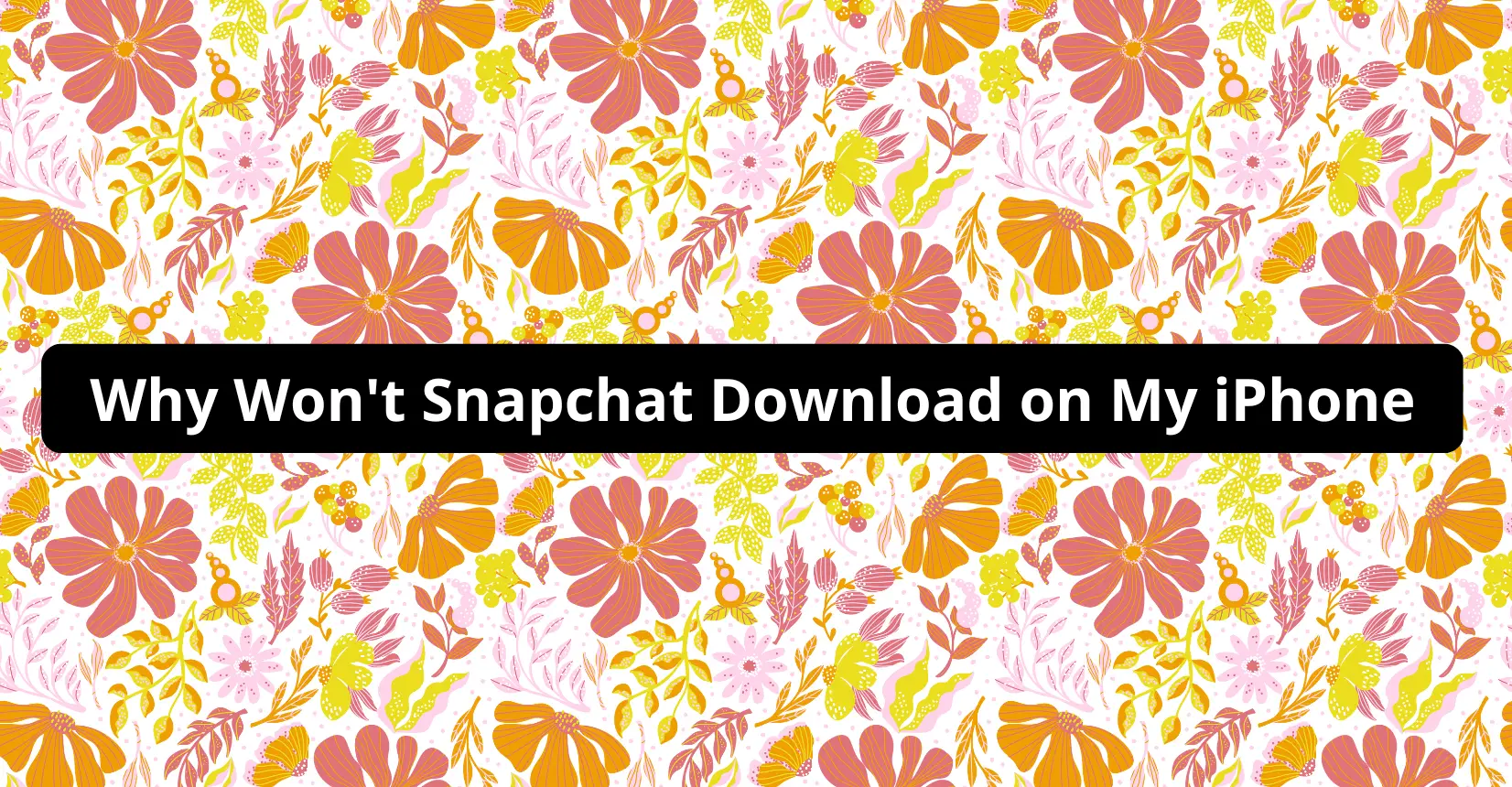If you are asking yourself why won’t Snapchat download on my iPhone, the odds are that your device is jailbroken or missing the latest iOS updates. Outdated firmware is known to cause issues when you want to use the App Store.
Why Won’t Snapchat Download on My iPhone?
Sometimes, you might find your iPhone glitching when you want to use or download an application. Snapchat, one of the most popular social media apps, might not run smoothly. You can also experience difficulties trying to download the application.
The question should be why won’t Snapchat download on my iPhone and why I can’t install it on the device.
Why Is Snapchat Not Installing on My iPhone?
The Snapshot application might not want to install itself on your iPhone for a variety of reasons. We have gathered the information to share with you.
Automatic Install Error
The first reason to mention is the automatic install errors. In some cases, iOS applications cannot complete updates. The problem lies in either the iOS itself or the Snapchat app.
App Store’s ‘Terms of Service’ Is Incomplete
You need to agree to the latest terms of service of the Apple Store if you want to download and install applications.
The odds are that you might have missed the latest policy updates and failed to comply, which prevents you from installing Snapshot.
Your Device Is ‘Jailbroken’
Some users jailbreak their devices to remove software restrictions. However, doing so leads to compatibility issues with certain applications, including Snapchat. If you have a jailbroken iPhone, expect to run into various software and app-related issues.
Poor Network Connection
A poor internet connection could also cause problems with downloading and installing Snapchat. The app relies on the internet, and you need a stable connection not just to download the app but also to use it.
Incorrect Payment Method
Despite the fact that Snapchat is free to download and use, you still need the right credentials in the payment section of the Apple Store. Missing information results in app installation issues.
iOS Software Is Outdated
As a rule of thumb, you want to have the latest iOS version on your iPhone. Missing the most recent update could be the reason why you cannot download and install Snapchat on your iPhone.
How to Fix Snapchat Not Installing on my iPhone?
Now that you know the potential reasons behind the issue of struggling to install Snapchat on iPhone let’s discuss solutions to fix the problem.
Restart Your Device
The first suggestion is to restart your iPhone. Press and hold the side button together with one of the volume buttons and wait for the power-off slider to appear on the smartphone’s screen.
Next, drag the slider down and wait for the device to turn off. It should not take more than 30 seconds.
To turn the iPhone back on, hold the side button located on the right until the Apple logo appears on the screen.
Verify the Network’s Connectivity
To confirm that the problem is not related to the internet connection, try to download and install a few random applications from the App Store. If the download is smooth, then you will know that the problem lies not in the network connectivity.
Verify Payment Method in Your iTunes Account
Verifying the payment details on the App Store is the next step. As mentioned previously, even if you are trying to download and install a free app, the payment details have to be correct.
Open App Store, click on your Profile, select Apple ID, and go to the Manage Payment tab. Here, make sure that the details are right.
Update iOS
If iOS on your iPhone is due an update, taking care of that could help with the Snapchat problem.
Open Settings, tap General and go to Software Update. If a new iOS version is available, download and install it.
Once the iOS is updated, try installing Snapchat.
Turn Off App Restrictions
App restrictions exist to prevent certain apps from accessing the device. These restrictions are mainly used for privacy and performance reasons.
To check whether Snapshot has the permission, go to Settings, click on Screen Time, and scroll down a bit to reach Content & Privacy Restrictions. In this tab, you can go to Allowed Apps and enable Snapchat.
Disable ‘Jailbroken’ Software
If you have a jailbroken iPhone, you need to restore the data to its original state. Remove the changes you made during the jailbreak process and get a cleanup utility app, such as iCleaner, to remove jailbroken files from the smartphone.
After you finish, reboot the device. If the jailbreak was behind the installation problems, you should be able to download and install Snapchat now.
Manually Update Snapchat
Snapchat might not be working because the app itself is missing the latest updates. You can update Snapchat via the App Store.
Open the App Store, enter Snapchat in the search bar, click on the app, and check whether a new version is available. If an update is pending, click the update button and download the latest Snapchat version.
Reset Internet Connection
If the Snapchat update or installation is taking too long, try restarting the internet connection. If you are using a wireless router, restart it and wait for a bit before turning it on again.
In case the issue persists, try switching to mobile data. Snapchat does not require that much space, so downloading and installing it via cellular data should not be too expensive.
Reset All Settings
Resetting all settings is the final solution. If none of the options mentioned above are working, you can try this method.
To restore the iPhone’s settings to default, you need to:
- Open Settings
- Click General
- Choose Reset
- Click the Reset All button
- Confirm the choice by entering your PIN or password
Summary
All in all, this article should give you a general idea of how you can approach the problem of failing to download and install Snapchat on your iPhone.
As usual, try as many different solutions as you can, and you are bound to find one that works in your case.
And as always, we appreciate any comments and questions that you might have. Be sure to leave them below.