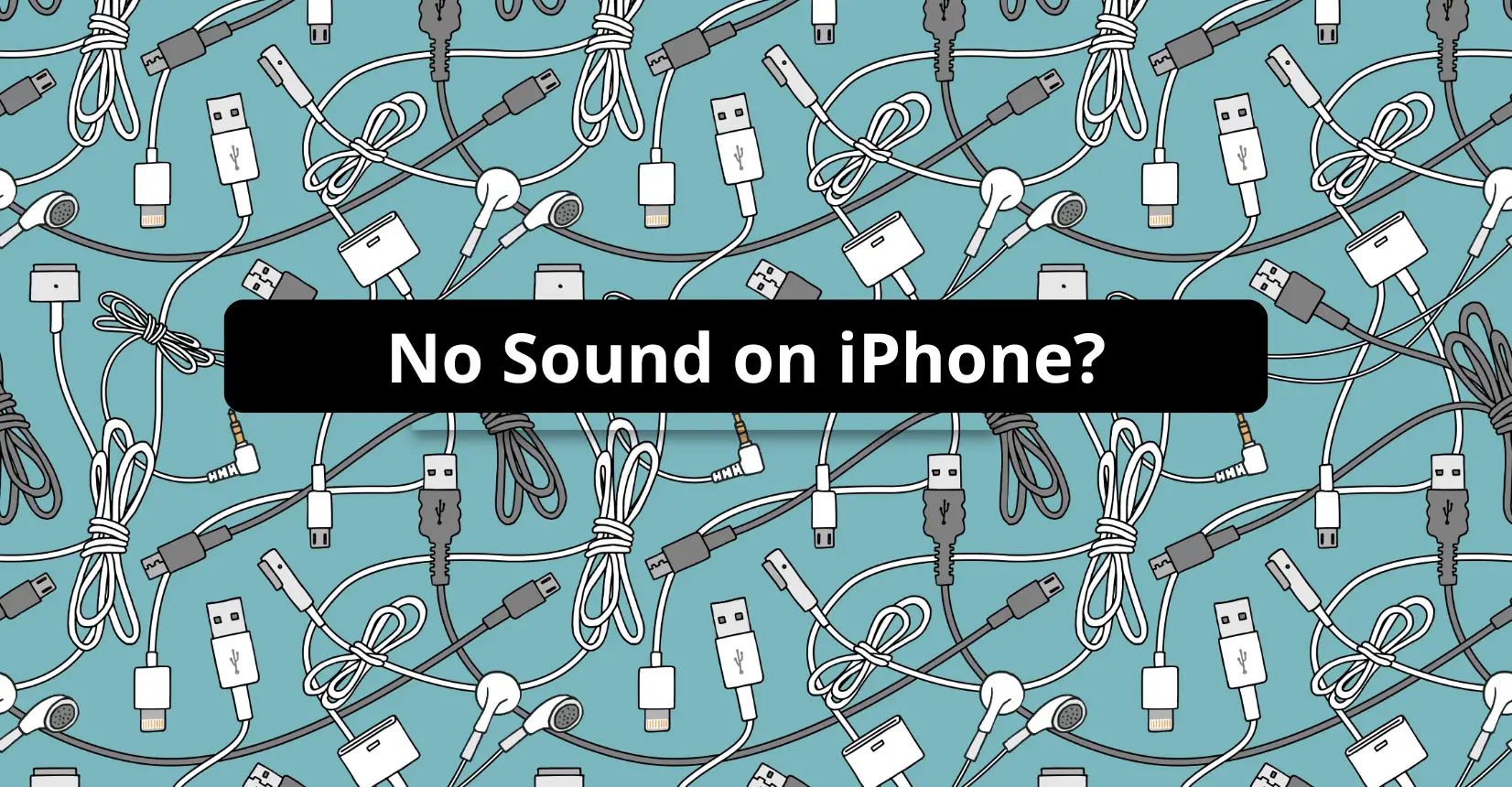You expect your iPhone to work best when listening to music or watching your favorite Netflix show. You would never want to be in a situation where the sound suddenly drops without knowing why.
Lack of sound can happen for many reasons ranging from BlueTooth connection drop to AirPods inappropriate charge. Understanding the actual reason is essential. The article explains a few tips that you can try to make your iPhone sound work normally.
Test Your iPhone Speakers
First, if anything unusual happens with your phone audio, check whether or not the speakers are working. This applies to all brands and models, whether you are using an iPhone, Android, or any other smartphone.
On your iPhone, go to Settings, click Sounds & Haptics, navigate to Ringers and Alerts, and then adjust the slider. The more you move the slider towards the right, the more volume you should raise. The iPhone speakers are in good condition and work if you hear the volume.
Check the App You are Using

If you are a musician and have created something unique, nothing can be more annoying than distorted sound when you are playing your creation to someone. If that happens, check if the volume is adjusted correctly and the app works appropriately.
More often, the iPhone speakers are working correctly while some other reason is causing sound issues. It is recommended that you use only the best music making apps to avoid any audio problems that appear out of nowhere.
Disable BlueTooth on iPhone
Sometimes, you connect to BlueTooth and forget about the same. So, you might be connected to a Bluetooth device, the AirPods, or wireless speakers. Check to confirm if the iPhone is connected to another device.
If yes, disable the BlueTooth connection, as your iPhone is sending the sound to the connected device, so you cannot listen to the audio. Turning off the BlueTooth will make the sound play from your iPhone.
Adjust the Volume While in the App
When listening to music in a specific app, try to adjust the volume buttons if you find any sound problems. Sometimes, the sound may be turned too low to hear. Whether you are listening to a Podcast, playing a game, or watching a Netflix series, this could be the quickest fix.
In addition, check if the sound setting is not set to low in your app. For example, if you are watching a video on YouTube, check if the speaker icon is not muted in the bottom left corner. If yes, unmute by tapping the speaker icon and adjust the volume.
Restart & Update Your Apps

If nothing seems to help bring the sound back, restarting the device is the quickest way to resume your phone’s normal functioning. So, without further ado, restart your iPhone, Wait for a few seconds, and then check if you can hear the sound.
More to it, there might be apps that need an immediate update, so check and update these programs. Sometimes, an outdated app version might create technical glitches, and sound or video issues are among them.
Update iOS & Reset Settings.
Check if an iOS update is available, and install it if you see a new version available in the Software Update section. Most of the time, the iPhone updates automatically, but keeping a regular check is essential.
Also, reset your iPhone settings if nothing helps in fixing the sound issues. Doing this lets you reset the display, network, and sound settings to the default. Navigate to Settings, click General, select Reset, and then tap Reset All Settings.
Connect Headphones to iPhone.
After trying all the above troubleshooting tips, if you can still not listen to the audio from iPhone speakers, connect headphones. You can connect AirPods or any other wireless headphones to your iPhone and play the music in the Apple Music app.
Make sure the BlueTooth is turned on so that the iPhone can send volume to the connected device. Also, check that the sound on the headphones is turned on and adjusted to normal audible levels.
Turn On Sound Check on iPhone.
Sound Check is a native feature on your iPhone that enables all the apps to play music at the same volume. Turning it on is recommended to avoid experiencing sound issues that happen when the volume is not adjusted in a particular app.
The Sound Check feature might not directly fix the sound issues, but it can prevent such problems in most cases. On your iPhone, click Settings and then Music. Now, set the Sound Check slider to the On (green) position.
So, these are some easy ways that you can try at home to troubleshoot sound issues on your iPhone. If nothing helps, contact Apple Support for assistance.