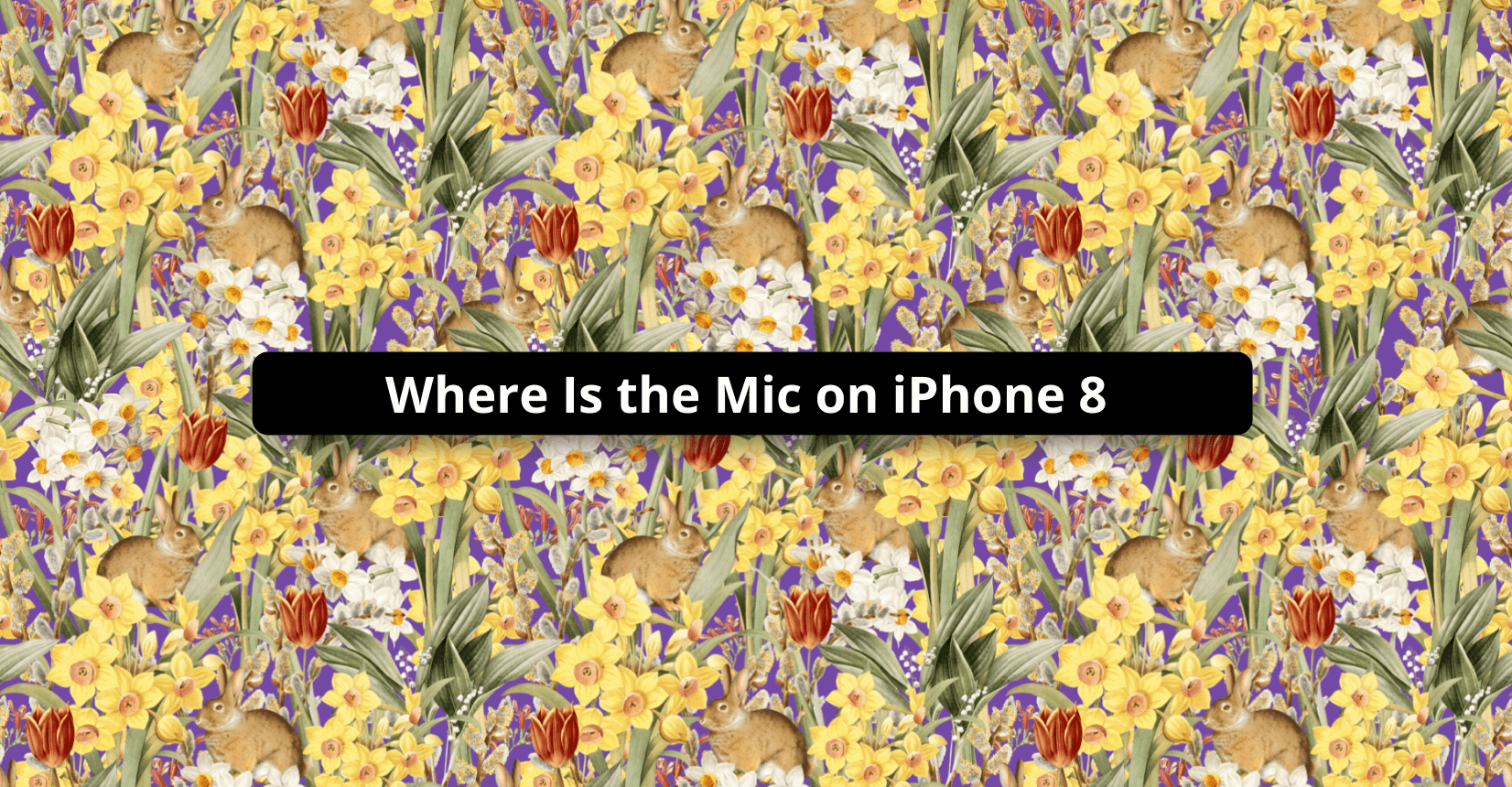✅ We last checked all the steps in this guide on iPhone 8 with 17.2.1 installed. The latest iOS version is 17.2.1.
There are multiple reasons why you need a working microphone on a smartphone. A malfunctioning mic will prevent you from recording videos, having a talk over a phone, or a video chat.
If you have not used a smartphone before, you may not be familiar with its design. For instance, you have just purchased an iPhone 8 and are still figuring out how to use it, but someone has asked you to record an instruction video.
Ensuring good audio quality is difficult if you are not sure where to talk. Where is the mic on iPhone 8? This particular model has three microphones – the rear microphone, the front microphone, also known as the receiver microphone, and the bottom microphone.
Having two mics seems good enough, and there should be no issues using at least one of them, right? Well, there are instances when you will experience problems with the iPhone microphone. The audio quality may end up too low, or a microphone just stops working.
Thankfully, there are a few solutions to the problem. This article dives deep in the topic of fixing a microphone on an iPhone 8.
Testing iPhone 8 microphone
Testing the iPhone mic should be the first thing to do. Before you jump to conclusions that you need to take your smartphone to a service store, try recording a few videos and test all three microphones.
Use the voice memo app for the bottom mic. Press the large red button to start a recording. After you finish, play it back. If the sound is audible, the bottom microphone works.
For the front and rear mics, take two quick videos. One with a front camera, and another with the back camera. If the videos have sound, the microphones should be fine.
So what do you need to do if any of the iPhone microphones do not record sound? Well, paying money to someone who can take care of the problem sounds like an easy solution. But there are ways to manage the situation yourself and not spend money.
Cleaning
Tiny dust particles could be the reason why the voice output is muffled. Taking an iPhone apart is tricky and is not recommended if you have no experience, though that would help a lot to clean up the filth inside the smartphone.
Instead, get something like a toothbrush or an air compressor to clean the dust. If you decide to use an air compressor, pay attention to the airflow intensity. Too much can damage the internal iPhone hardware. Also, do not stick sharp objects, like toothpicks, in the iPhone’s microphone since doing so can also damage the device.
Disconnecting Bluetooth Devices
Disabling Bluetooth in the Control centre could help with the microphone problems. A third-party peripheral like wireless earbuds could be connected to the smartphone and interfere with the microphones.
Enabling Third-Party App Access
If the audio issues are happening on apps like Discord, Skype, WhatsApp, or FaceTime, the odds are that you have not given mic access to these applications.
Go to the Settings tab on your smartphone and tap on Privacy. Select Microphone and you will see applications that use the iPhone’s mic. Give relevant applications mic access and try using them again.
Resetting iPhone Settings
Resetting iPhone settings is often considered as the last resort, but if the smartphone’s microphone continues to malfunction, you are left with few options.
Keep in mind that resetting the settings will clear stored Wi-Fi passwords, so make sure you have them memorized or written somewhere.
We have a step-by-step guide on how to reset iPhone settings on our website.
Updating the iOS
Missing the latest iOS version could also be one of the reasons why you cannot use the iPhone’s microphone. The smartphone should update automatically, but it may be that the process failed, and you need to initiate it manually.
Software update tab is available in the Settings. An update may take a while to download and install. If you are not in a hurry, you could set the update to install overnight while you sleep.
Seeking Additional Help
Getting in touch with Apple customer support is also worth considering. They might have some suggestions other than the workarounds mentioned in this article. Also, if there is an Apple-authorized service center you can visit nearby, do not hesitate and go there. The employees should help you fix the iPhone’s mic.