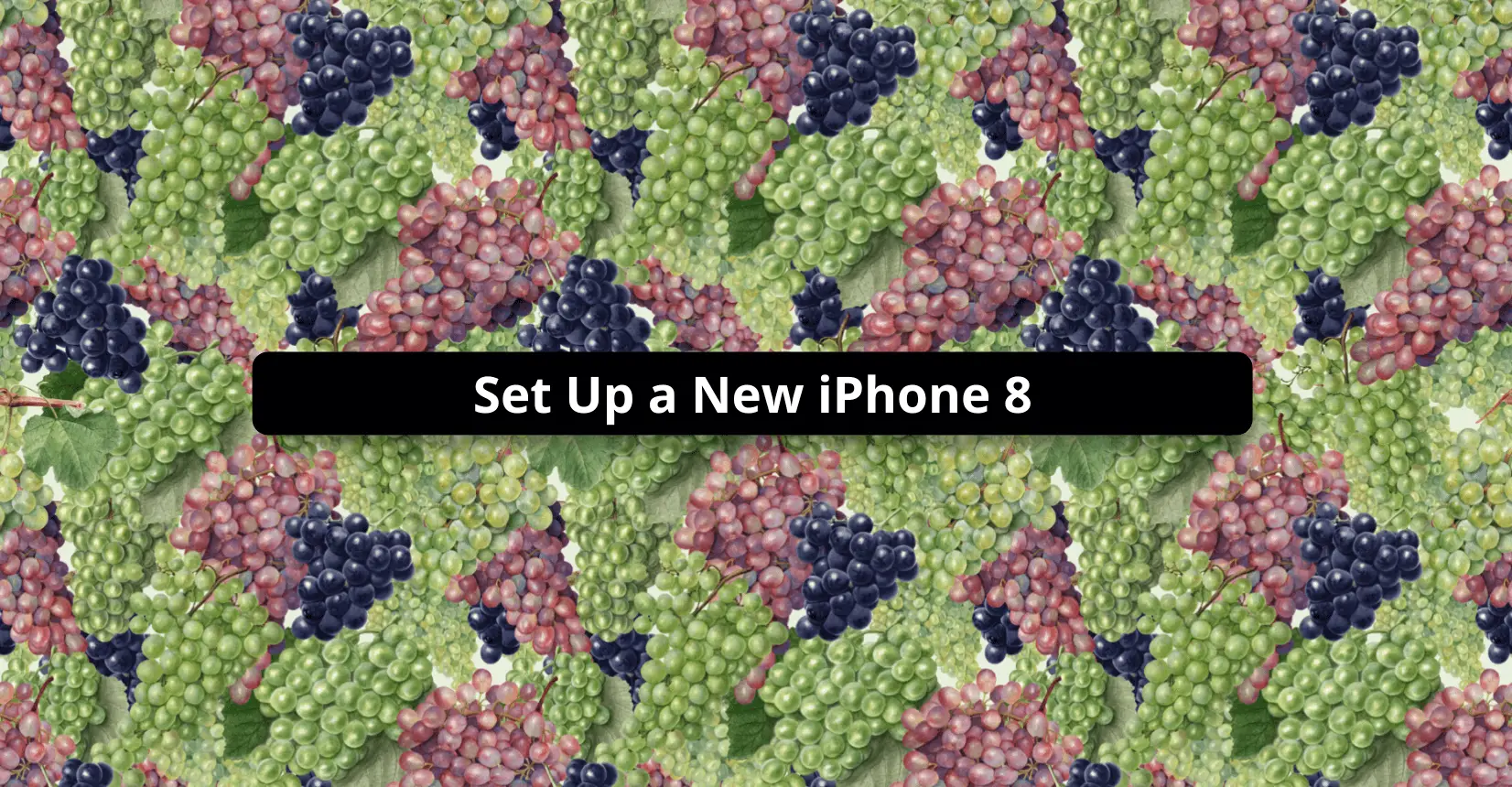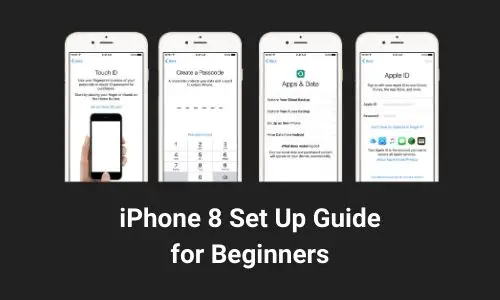You, as the users, need to know how to set up a new iPhone 8 when you have the new one. In this matter, to find the right ways is important.
To set your new device up is a must because you will not be able to start using it without doing it. so, you have to finish the steps up successfully.
In addition, you can prepare some things like SIM Card and available Wi-Fi services before starting setting it up. You will need them in the process of setting up. You can also read the iPhone 8 user guide.
Twelve Steps to Set Up a New iPhone 8
After you buy iPhone 8, you have to set it up so you can use it. For those who do not understand, below is a guide to set up a new iPhone 8.
- Insert a SIM Card
Before turning on the device, you can insert a SIM Card to make a cellular network while needed. - Turn on the Device
Now, you can press the power button to switch on your device - Select Language
When asked, you can select your preferred language to make it easier for you to understand every instruction. - Tap Set Up Manually
You can do this step to set your device up manually. Just tap it and follow the next instruction. - Activate the Device
If available, you can do this step with a Wi-Fi network. If it is not, you can use your SIM Card as the cellular network. - Set up Touch ID or Face Detection
For you who like to have a service of fingerprint or face recognition to unlock your device, you should set this step successfully. Also, this part of the step of how to set up a new iPhone 8 can be used to make purchases. - Create A Passcode
In the matter of security, you should create a passcode on your device. You can set a six-digit passcode to protect your data on the device. Besides, the passcode you create will also be useful for Touch ID, Face ID, and Apple Pay services. - Restore or Transfer Information and Data
For you who have an iCloud or iTunes backup in your old device, you can restore or transfer it to your new iPhone 8. On the other hand, you can just click Set Up as New (Device) if you don’t have it. - Sign in with Your Apple ID
In this step, you can enter your Apple ID and enter your password if you have it. If you don’t, you can click the “Don’t have an Apple ID or forget it”. - Set up Siri and Other Services
You can do this step to enable the services and features. Here, you may want to enable Siri. With it, you can speak a few phrases while asked so that it can recognize your voice. It is amazing, isn’t it? - Choose Settings for App Analytics, True Tone, and Home Button
The most important matter of this step is to turn on the True Tone. After being turned on, it can make the images of the device look more natural. It can be so because the True Tone can adjust the color and intensity of the device’s display. - Tap “Get Started”
To finish the process of setup up, you can end it by clicking the “Get Started”. After you do it, now you can begin your device and reach the home screen.
Those are the twelve steps to set up a new iPhone 8 you can follow. Hopefully, this will be useful to assist you to set up your new iPhone 8. For more details, please visit the Apple support page here: https://support.apple.com/en-us/HT202033.